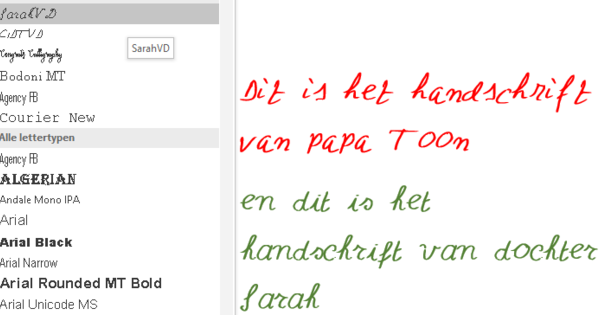Some iPads sooner or later show problems. Fortunately, you don't have to run to the local Apple dealer right away, because you can easily solve many problems yourself. To save you the necessary hassle, we have listed ten common problems and the corresponding solutions.
An iPad is of course a fine piece of technology, but just like any other device, unfortunately, there are sometimes defects. It is good to know that there is a solution for almost every iPad problem. You do not always need the help of an authorized repairer for that!
First check whether you can patch up the tablet yourself. In many cases, the cause is not so deeply rooted and you can solve the problem with software. To back up those final words, let's take a look at how to nip ten common iPad problems in the bud.
01 Software update failed
It is important to always update iOS to the latest version. When that fails, there are several possible causes. If you have an iPad of the first generation, you can unfortunately not download iOS 7. The reason for this is that Apple has released this version only for the iPad 2 and newer devices. Installation requires that the device has sufficient free disk space, otherwise an error message will appear.
By removing apps, songs, videos and other space hogs, there is room for the update again. Sometimes it is not possible to download the software update wirelessly, for example when the battery is insufficiently charged. Connect the tablet to the PC with a USB cable and perform the update via iTunes. Make sure that the most recent version of this program is installed on the computer. Then select the iPad in iTunes and choose under the menu Overview in front of Search update. Now you should be able to install the update.
Are there still problems? Then disconnect other USB devices from the PC and try again. It is also possible that a security program throws a spanner in the works.

If wireless updating of iOS does not work, you can download the latest version via iTunes.
02 iPad refuses to charge
If you can no longer charge your iPad, that is of course very annoying. If you charge the device via a USB source, the PC or laptop may not have enough power to provide enough energy. In that case, the message appears at the top of the status bar Charging off.
Fortunately, this is a harmless problem that can be easily solved by connecting your iPad to AC power or another USB source. In addition, faulty USB cables are common. Check the cable for strange features (cable break) and purchase a new one if necessary. A dirty dock or Lightning connector can also cause charging issues.
In that case, turn the device off completely. Try at your own risk with a paperclip, needle or cotton swab very carefully to remove dirt residues and try charging the battery again.

If the USB source does not have enough power, the message Charging off appears at the top right.
03 No WiFi reception
Problems with WiFi are unfortunately common. Usually the wireless access point is responsible for this. For example, the range may be insufficient or neighboring network devices may be broadcasting on the same channel. Log in to the router's management panel using a PC by typing the correct IP address into the address bar of a browser. In particular, read the radio settings thoroughly.
For example, try a different radio channel. You may also be able to activate the 5GHz band instead of the busy 2.4GHz band. Also make sure that the router is set up in a central place within the home.

If you have repeated WiFi problems, it makes sense to review the router settings.
04 Slow iPad
Just like a normal PC, an iPad also needs a service every now and then. If this does not happen, there is a good chance that the system will eventually become slow. For example, many people do not know that apps remain in memory. Just press the home button twice in quick succession and close any applications you're not currently using.
Do not fill the iPad to the brim with data. If you regularly clean up unused apps, music, movies and documents, the speed of the system will benefit. Furthermore, it is wise not to leave the iPad in sleep mode continuously. Instead, you regularly switch off the device completely.

Do not leave too many apps in the working memory of your iPad.