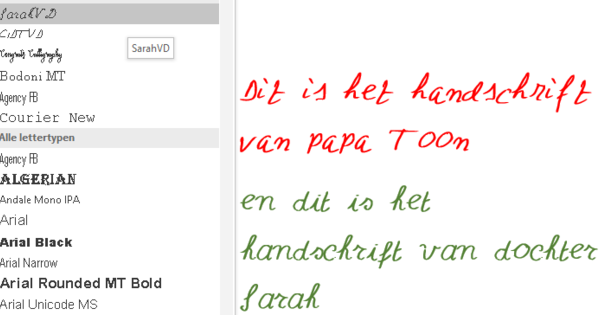At the beginning of August, Microsoft started rolling out the Anniversary Update of Windows 10. If you have not yet received it automatically, you can easily install it manually.
From August 2, the rollout of the Anniversary Update has started via the automatic Windows Update. This rollout is gradual, so it is possible that the update has not yet appeared automatically on your Windows 10 PC. Or maybe you have (unknowingly) interrupted the Windows Update using a program such as Destroy Windows Spying or other privacy tools. Fortunately, you can easily start it yourself. The installation just takes place as if it were brought via Windows Update. Also read: 10 interesting innovations in the Windows 10 Anniversary Update.
Windows Update
Before we start the update manually, we first check in the normal settings whether the Anniversary Update is ready. You do this by going to the Institutions to go and Update and Security to choose. Bee Windows Update can you join Details see what's ready. Is there or is nothing happening with Windows Update? No worries.
Start manually
You can manually start the update via Microsoft's website. Choose Update now and open an installation file. This installation file checks whether your Windows 10 system can handle the update and starts the installation. Unfortunately, this process does take some time. In my case, it took me over an hour.