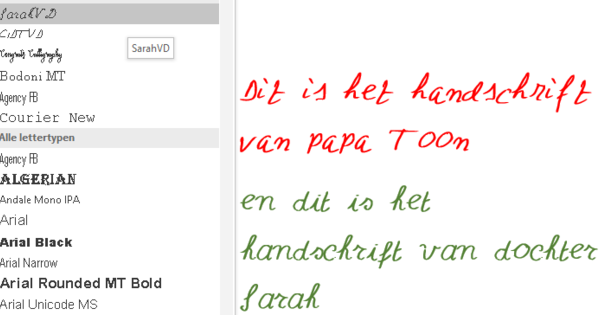A look at a computer store's website for RAM yields terms such as DDR, MHz, CAS Latency, SO-DIMM, and 204 pin. RAM is available for every type of computer, but how do you know exactly which memory is suitable for your system? You can read all about it in this article.
Tip 1: Memory
When we talk about memory for a computer, smartphone or tablet, we usually mean the working memory of a system. Other words that are often used are internal memory or RAM (Random Access Memory). This kind of memory needs a computer system to function. It temporarily writes data into memory so that programs can run or processes can be done in the computer. More memory ensures that your system runs faster and in most cases you can upgrade the number of gigabytes of RAM yourself. Do not confuse the term internal memory with storage space.
Examples of storage space are hard drives, memory cards or SSD drives. These components are used to store files and data permanently. In the case of working memory, you have no influence on what is written to the memory and if you turn off the computer, smartphone or tablet, the data disappears from the working memory again. This is because working memory is volatile memory, which requires power. A storage medium such as a hard disk does not require any power to store data and is called non-volatile memory.
Tip 2: DRAM and SRAM
There are different forms of working memory, but for computers, smartphones and tablets we are talking about RAM memory. Memory can be static or dynamic and the difference is in the way the memory holds the data. Modern computers almost always use dynamic RAM, the abbreviation for dynamic RAM is DRAM. SRAM stands for static RAM and is often used in a computer as a CPU cache, a kind of memory aid of the processor in the computer. Also, a commonly used term is SDRAM, a bit of an unfortunate choice as it implies a combination of SRAM and DRAM, but SDRAM is DRAM that is synchronized with the computer's system bus. The abbreviation stands for Synchronous Dynamic Random Access Memory. SDRAM is the current generation of DRAM and can be found in almost every computer, smartphone or tablet.
Tip 3: DDR
To make things a bit more complicated, the term SDRAM also includes the addition DDR. DDR stands for Double Data Rate and is an extension of the original SDRAM standard. Currently, DDR3 memory is built into most computers, but older models may require DDR2 memory.
DDR4 has been around since 2014. It is important to know what kind of DDR memory you need for your system. To find out what memory is built into your computer, download the Speccy program by clicking here Free Download to click. On the next page, click on one of the download locations offered, for example Piriform.com. Install the program and make sure to uncheck Install Google Toolbar for free in combination with Speccy. When you start the program, you will see below RAM the type of RAM installed in your computer.
On the Mac, click the Apple logo in the top left and choose About this Mac. click on More info and behind memory is the type of memory installed in your Mac.
Tip 4: MHz and ECC
In addition to the type of SDRAM, it is also important to look at the clock frequency or clock speed of the memory. This is indicated in MHz (megahertz). A motherboard usually only supports a certain number of clock frequencies, you have to buy memory that is supported by your motherboard. You can find this in the specifications in the manual of your motherboard. Different numbers are used to distinguish RAM modules. In the case of a DDR3 module with a clock frequency of 200 MHz, you can multiply this value by eight to find the data transfer per second. In this case it is 1600. This DDR memory is therefore also called DDR3-1600. To complicate matters, this memory is sometimes referred to as the prefix PC. In this case, multiply 1600 by eight again. Thus, DDR3-1600 memory can also be called PC-12800 memory.
Two other terms that you often come across in combination with the clock frequency are ECC (Error Code Correction) and Buffered (also called Registered). A motherboard can ask to use only ECC memory, or refuse ECC memory. This is all described in the specifications of your motherboard. You can often recognize ECC memory by the fact that there are nine chips on each side of the module, with non-ECC memory there are eight per side. Registered memory is sometimes referred to as RDIMM and is more expensive than Unregistered memory (UDIMM).