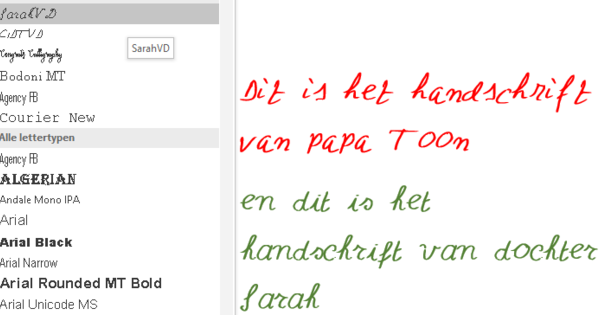You should have set up passwords for all kinds of accounts and your own WiFi network that are not so easy for other people to guess. Whether that is a complicated series of characters or a passphrase (that you like kale with bacon, for example) is up to you. But we can imagine that sometimes you forgot your WiFi password. This way you can find out with a Windows 10 device.
You probably take your laptop everywhere with you. Very nice, because this way you can work, show photos or watch a movie together. If you're with a friend or family member you've been to before, and where your laptop is already connected, you don't have to constantly ask them for the password. Your laptop can automatically connect to the network. But what if you also want to connect your smartphone and that person is busy for a while? With Windows 10, you can easily find out the network password.
Retrieve WiFi password with Windows 10
Windows 10 can show that very quickly, provided you have already made a connection. To do this, open the start menu and type in the word Network Status. Now open the app that appears on the screen. On the screen, under Change network settings, you will find the option Change adapter options. Now right-click on your Wi-Fi network and select Status.

In the new window there is a button called Wireless Network Properties. At the top of this new screen are two tabs. The right tab is called Security. If you click on that, you will see a field that contains the Network Security Key (aka: the password). If all goes well, it's still hidden. Therefore, find Show characters to see the password.

What if you haven't made a connection yet, but you have saved the network? Then it gets difficult. You can use the Command Prompt for this. You open it by opening Start and typing the letters cmd. Open the app and copy the following lines to see which networks are saved.
netsh wlan show profileChoose the network you want to connect to and remember that name. Now type in the following line.
netsh wlan show profile name=network name key=clearChange 'network name' above to the name of the network you want to connect to. At the information that now appears on the screen, you have to search for Key Content: there you will find the password of this network.