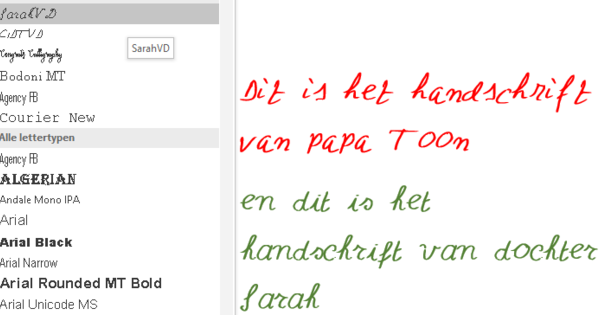Windows 10 has some useful default options, including the Fast Startup feature. What is it, and how do you turn it on or off?
Fast startup is a feature of Windows 10 that is enabled by default. It's a bit like Windows 8's hybrid sleep mode, but allows Windows 10 computers to boot faster after being turned off. So the computer is not put into hibernation, but when Windows is shut down, Windows saves the current state of your computer in a sleep file that is read and used when you restart the computer. You can then continue working immediately, even if you had completely turned off your computer. Also read: How to add extra email accounts in Windows 10 Mail.
Enable fast startup
Since Fast Startup is a standard feature, you normally don't need to do anything to enable it. But if for some reason the feature is not enabled, you can turn it on manually.
Go to it Control Panel and choose Power management. In the left panel, click Determining the behavior of the power buttons and select Change settings that are currently unavailable. put under Shutdown Settings a checkmark Enable fast startup (recommended).
Sleep mode
The feature is linked to the sleep mode of your laptop or PC, so if it is disabled you may not be able to use Fast Startup or find it in the settings.
You can enable sleep mode from the Command Prompt by right-clicking the Start button and Command Prompt (Administrator) to choose. In the window that appears, type the command powercfg -h on and press Enter.
Then go back to Control Panel and try to enable Fast Startup again.