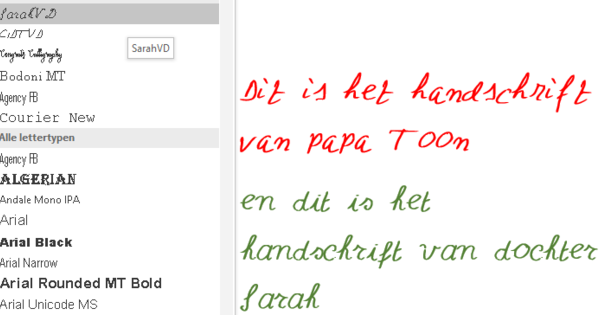Smartphones and tablets free up space for specific data they want quick access to, providing the user with a fast experience. But sometimes that data makes your device feel sluggish. We are talking about cache and space for your stored data here. The cache usually contains temporary and locally shared data, while data also includes stored data – such as profile information and settings. This way you can clear your cache and delete data on Android.
If your Android feels sluggish, then you would do well to empty the cache and delete the data. If you empty the cache, you can continue to use the app as before. If you delete the data, you have to log in again, for example, after which the data can be downloaded again. So the main reason for clearing all data is to free up storage space. But you could also do this to make sure an app feels fast again or when you notice errors (due to an update or something similar). The question now is: when do you empty the cache or do you delete all data? Only do this when apps or your phone are really unusably slow. If you do it daily, then you often get nothing with it – the extra storage space is again quickly filled by the same app after opening.
Clear cache and delete data on Android
If you want to clear the cache or delete the data completely, go to Settings / Storage and press Free up space. The phone or tablet can then show which temporary files can be deleted immediately. When you click at the bottom Other apps you will be taken to a list of apps that use data. Unfortunately, you have to delete all data per app; Android no longer has an ingrained feature that allows you to delete all cache or data. That said, features and feature locations may vary by manufacturer or device, but you'll usually find them below the steps above.
Once you have selected an app, you can tap on it. In the picture there are two or more options, but you will come anyway Clear storage and Clear cache in return for. In the screenshots you can see what this looks like on Android 10. Note: if you do this, you will erase the data permanently. We do not recommend using cleaner apps that are in Google Play, by the way. The more apps you have, the more data is used and over time, such an app will lose its purpose. Many phones these days also have a file manager where you can manually delete stuff, so don't forget to check that out too.