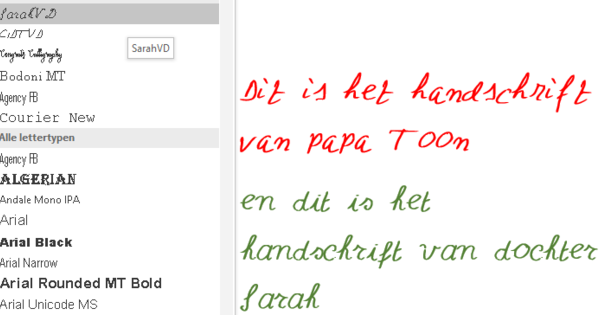Have you created a playlist in Spotify and want to share it with friends or family? In principle, you can do this in no time, but you do need to know how it works. In this article we explain it.
From the desktop
If you're using Spotify on your desktop, all you need to do is right-click on the playlist you want to share, and To share… to choose. You can now choose how you want to share the playlist. You will now be taken to the login page of the service via the browser, if you are not already logged in. You can then add a post to the shared playlist before posting the link.
click on Copy link to clipboard to be able to paste the link somewhere yourself, such as in an email message or in a chat window. You can also copy a code that can be used in Spotify's search bar by clicking Copy Spotify URL to click.

From the WebPlayer
If you are using the WebPlayer, all you need to do is right click on the playlist you want to share, and Copy link from playlist to choose. This will then be saved to the clipboard, so you can easily paste the link anywhere.
On your Android device
With your Android device it is possible to share playlists in the regular way, or via a Spotify code. This last possibility is discussed in the last section.
The regular way works as follows. Select the playlist you want to share, press the icon with the three dots, and choose To share. Choose one of the social media icons or click Copy link to share the url manually. Through More you will see the well-known split screen where you can choose which app you share the playlist through.


On your iOS device
It works exactly the same on your iPhone or iPad. Select the playlist you want to share, press the icon with the three dots, and choose To share. Then choose a channel, or choose More options to share in a different way. If you are in the share menu for Copy link chooses, it will be saved to the clipboard so you can easily paste the link anywhere.
Joint playlists
Do you want friends and family to be able to add songs to your playlist after you've shared it with them? You can, but then you have to make a joint playlist. You do this by right-clicking on a playlist on the desktop version of Spotify. Then choose Joint playlist. On your smartphone you can select a playlist and you have to press on the horizontal or vertical dots (depending on your operating system) at the top of the playlist and then on make it together.
Next to the name of your playlist, you will now find a circular icon indicating that the playlist is joint. Then you can share the playlist and anyone can edit the list.
How to use Spotify code in Android or iOS
To share a playlist via a Spotify code, Spotify needs access to your camera. Select the playlist you want to share, press the icon with the three dots, select To share and look for the code below the playlist (in the form of the horizontal frequency lines). Press the image and choose Save to photos to save it to the gallery.
You can share the image or screenshot in any way you want. The recipient can then scan the code from the image by clicking To search and select the camera icon. He or she can then select the option Select from photos choose to scan the code from the saved image, or scan directly with the camera.