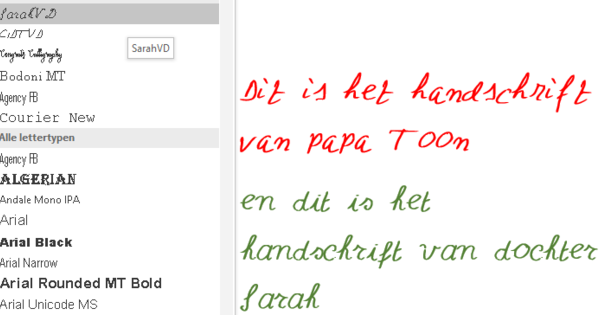Microsoft today made Office 2016 available for Windows, with new versions of Word, Excel, PowerPoint, OneNote, Outlook, Project, Visio, and Access. Installing Office 2016 can be done in several ways. We explain them here.
Before you start, it is important to be sure which version of Windows you have on your computer. Office 2016 is only available for Windows 7 or higher. Not sure which version you have? This is easy to check via this link.
Once you are sure that Windows 7, 8, or 10 is installed, the installation process can begin.
I already have an Office 365 subscription
If you have an Office 365 subscription, you can find the update by opening one of the Office 2013 programs. Click on the left side Account, then right on the box Update options, and then choose Edit now. If the window Nothing needs to be updated appears, the update is not yet available. Microsoft is slowly rolling out the update, so Office 2016 may not be available to everyone yet.
I don't have an Office 365 subscription
Office 365 is a subscription service from Microsoft. For a certain amount per month (or per year) you always have the latest version of Office, sixty Skype minutes per month, and a terabyte (thousand gigabytes) of online storage. According to Microsoft, that's enough to store a million Office documents and 70,000 photos, and 100 videos and 10,000 songs. The biggest advantage of this is that you always have all your files at your disposal. With the subscription, your documents can also be viewed and edited on a PC, tablet and phone.
Office 365 Personal is available on one PC, one tablet and one phone for 7 euros per month or 69 euros per year. The terabyte of online storage can also be used by one person.
Office 365 Home is available on five PCs, five tablets and five phones for EUR 10 per month or EUR 99 per year. The terabyte of online storage can also be used by five people.
With these subscriptions, the new Office 2016 can be downloaded for free from Microsoft's website. When you open one of the Office programs after installing, and log in with your account that you had to create when you ordered Office 365, you will get access to the programs. Microsoft automatically tells you when there are software updates. As long as your Office 365 subscription is ongoing, you can install new versions of Office on your PC right away, at no additional cost.
Install Office without an Office 365 subscription
Office 2016 is also available separately. However, an upgrade from an older version is not possible. The software package is for sale for PCs from about 150 euros.
You can also use Office 2016 on a phone or tablet without an Office 365 subscription, as these apps can be downloaded for free for Android, iOS and Windows Phone. Keep in mind that these mobile versions are stripped-down versions of Office 2016 for PC. So they have fewer options.
It is possible to exchange files between your phone and tablet without Office 365. The mobile apps work with Dropbox, a free service that allows you to store files online. When you connect Dropbox to Office on each device, sharing is possible between the devices. Keep in mind that Dropbox only offers two gigabytes of storage, as opposed to the terabyte you get with an Office 365 subscription. Also, connecting to Dropbox is not possible on your PC. So you will always have to upload files from your PC to Dropbox.
Which Office 365 version should I choose?
The option to buy Office 2016 separately is not recommended for users who like to take Office with them everywhere, or who work on many different devices. The Office 365 service is a great solution for that. This makes file sharing very easy, and ensures that all your files are available anytime, anywhere.
But for home users who work a lot with Office on one PC - and don't plan on using it on a tablet or phone in the near future - the standalone Office 2016 package is sufficient, and in the long run cheaper than a subscription.
The various options can all be viewed in the Microsoft Store.