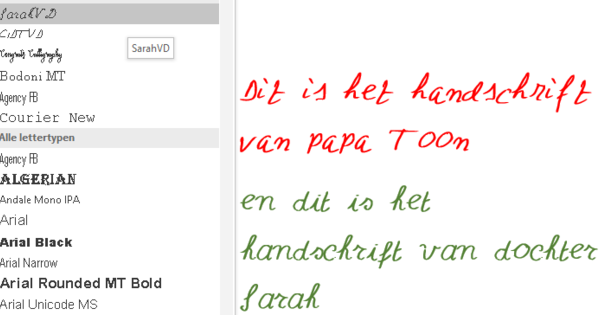Even today, anyone who wants to record something is almost always the first to reach for pen and paper. And that while we had almost forgotten how to write with a pen. Every computer comes with a keyboard and can do nothing with handwritten notes. But that's about to change: the pen is making a comeback. More and more devices can handle a smartpen. Keyboard aside... have fun writing!
 Twobird: mail client with built-in todo lists 01 July 2020 06:07
Twobird: mail client with built-in todo lists 01 July 2020 06:07  Working from home with IFTTT: 15 smart recipes March 13, 2020 16:03
Working from home with IFTTT: 15 smart recipes March 13, 2020 16:03  Manage the workflow with Trello January 29, 2018 16:01
Manage the workflow with Trello January 29, 2018 16:01
Tip 01: Pen or keyboard
We write every day, everyone. Just a scribble, a note, notes at school, minutes of a meeting – it is all possible on the computer, but is so much more natural with pen and paper. Moreover, with pen and paper you have much more freedom: just an arrow to connect two parts of text, a drawing to clarify a difficult text or abstract sketches of a boring meeting. No matter how much effort manufacturers put into developing the perfect keyboard, the need to simply write with a pen has never gone away. And it's possible again. More and more smartphones, tablets and PCs can handle a pen and handwritten input.

Tip 02: The right pen
Pen and smartphone or tablet must work well together. If you buy them together, such as with a Samsung Galaxy Note or Microsoft Surface Pro, good cooperation is assured, just like with the Apple Pencil. You have to buy the latter separately, but only Apple makes it and only for the iPad Pro. It gets more difficult without a fixed couple. For example, graphic specialist Wacom supplies alternative pens for some Samsung Note devices and Samsung Tab tablets and even for the iPad mini, the iPad 3 and 4 and the iPad Air 1, all iPads that are not made for use with a pen at all. If there is no matching pen for your tablet or smartphone, you can see if there is such an alternative solution. But make sure that it is really compatible with the make and model of your smartphone or tablet. Also, always keep in mind that the pen will probably work less accurately than a tablet with a specific pen of its own, and that the pen will only work in certain apps. Wacom has a description of each pen on its website for which apps it is suitable.

Tip 03: On real paper
If you prefer to write on paper than on the smooth surface of a smartphone or tablet, but you would also like to digitize all your notes and scribbles, you can. The Neo Smartpen combines the best of both worlds, both old and new. Together with the Livescribe pen, it is the best known "digital paper solution". While you write on paper, simply with ink, everything you write and draw also appears digitally on your smartphone or tablet. Live! To make this possible, in addition to the regular writing head, the tip of the pen also contains a camera that registers the movement of the pen over the paper and transmits that information in real time to the smartphone or tablet connected via Bluetooth. The app on the smartphone or tablet uses that information to directly reproduce the text or drawing.
While you write on paper, everything also appears digitally on your smartphone or tabletThe Secret of Neo
The Neo Smartpen works with digital paper, which is paper on which a very fine pattern of tiny stripes has been printed. That pattern is barely visible to the naked eye, but the camera in the pen sees it and uses it to accurately track the pen's movements across the paper. You can always write with a pen like the Neo Smartpen, but if you want to reproduce the notes on your smartphone or tablet, you can only do that with the special paper. It is not very expensive and it is available in nice sturdy notebooks of different sizes and even as a luxury Moleskin notebook.
There are three variants of each notebook model, each with its own number and its own pattern of small stripes. In addition, the pattern also differs per page. As a result, the pen always knows which type of notepad you are using and on which page you are writing and therefore also sees it when you go to the next or previous page. If you are starting a new notepad and have used the same type and number of notepad before, you must first 'close' the previous book on your smartphone or tablet. This prevents notes from the two notebooks from getting mixed up.

Tip 04: Organize
To sync with the Neo Smartpen, install the Neo Notes app from the Apple App Store or Google Play. Then you connect the smartpen and you can start. Open a notebook with digital paper and as soon as you start writing or drawing, the text or drawing will also appear in the app. In the app you can edit, supplement, format, copy, share the notes and so on. Digital has many advantages. In addition to visible edits, you can tag the notes so that you can link them together or easily find them later, even if they are in different booklets.
You can also merge individual notes from different notebooks into a new book or block by selecting one or more pages and then copying. Neo Notes also knows when and where you wrote it for every note and even every word, so you can search for those characteristics too. In the Activities calendar you see a nice overview of everything you have written. If you want to play the making of a note as a video, you can do that too! When you pre Voice Memo activates, then you can also listen back to what was heard while writing.

 Twobird: mail client with built-in todo lists 01 July 2020 06:07
Twobird: mail client with built-in todo lists 01 July 2020 06:07  Working from home with IFTTT: 15 smart recipes March 13, 2020 16:03
Working from home with IFTTT: 15 smart recipes March 13, 2020 16:03  Manage the workflow with Trello January 29, 2018 16:01
Manage the workflow with Trello January 29, 2018 16:01