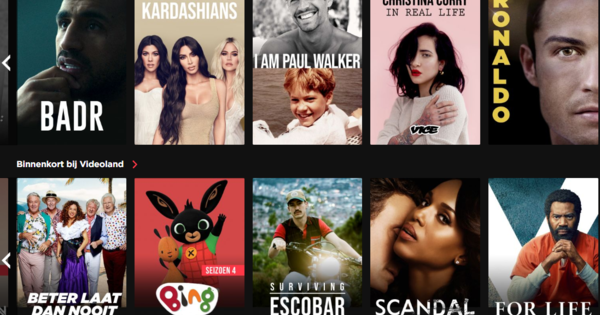The more recent iPads have Split View and Slide Over. Very nice functions, but sometimes a bit inconvenient to activate. You really need to know the trick. This is how it works in iOS 11.
To start with, just about every iPad with iOS 11 can handle Slide Over, even the older models. Split View is reserved for the newer copies with more RAM on board. Slide Over is thus the most 'universal' option for putting two open apps on one screen. There are two ways to activate Slide Over.
The first is the most flexible. Tap an app to open that you want to use in Slide Over mode. Hold the app and drag a bit to the side. Still holding the dragged-a-side app, tap another app. After it opens, drag the previously dragged aside app to the center of the screen. Done: the first app now overlays the second. Banish a 'floating' app to the background by dragging the 'window' to the side, after which it disappears.
Another option to activate Slide Over is by grabbing a new app on the Dock with an app already open and dragging it up. Simple and effective!
Split View
Split View goes one step further. Here you can really use two apps side by side, it works best if you keep your iPad horizontal. You can easily convert a Slide Over view to Split View by grabbing the parent app by the gray 'handle' at the very top of the window and dragging it slightly downwards. Switching back to Slide Over is the same. The division between the apps can be adjusted as desired via the dividing line. Dragging this line all the way to the left or right wipes the 'extra' app out of the picture. Whether Side View also works for you depends on your iPad version. It never hurts to try, of course. Also keep in mind that in iOS 11 you can easily drag items (such as images or selected text) from one app to another. In short: a complete multitasking environment that with a little practice turns out to be extremely productive!
Browser split view
Safari has its own split personality where multiple windows can be displayed side by side. It works simply. Launch the browser in iOS and turn your iPad horizontally. Tap on the overlapping squares at the top right of the screen and hold this button for a while. In the opened menu, tap Open Split View. You will now see two browser tabs on which you can each open its own page.