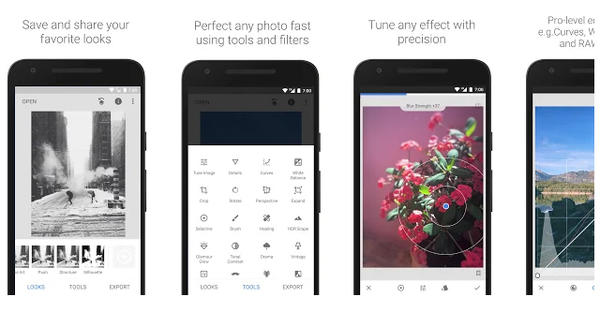It can happen that your computer screen suddenly goes bad. Images are out of focus, colors are not clear and more such problems can often be solved in an instant. Here we give some tips if you have problems with the display of your monitor.
Your screen facilitates the interaction between you and your computer. You often stare at it for hours a day. That is why it is important that the display is correct and pleasant, so that you do not suffer from your eyes or headaches.
If your monitor suddenly no longer displays the image properly, this can have various causes. Here we give some tips to solve the problem.
Turn off monitor
The easiest possible solution is to turn off your screen and leave it alone for half an hour. Then the screen has time to cool down for a while, and the connection with the computer is broken. If the problem is related to the connection between your PC and your screen, this is often solved immediately by reconnecting as soon as you turn the screen back on.
Are you busy, and therefore no time to wait half an hour? Then turn off the screen for about 15 seconds to disconnect the monitor from the PC, and then turn it on again. If the problem is not solved, it could be due to overheating. Then you will unfortunately have to leave your monitor off for a while to let it cool down.
Restart computer
This is the standard solution for computer problems. It's possible that an operating system issue is causing the strange display, and a simple reboot might just fix the problem.
Check cables
Restarting your monitor doesn't work, and restarting your computer doesn't help either? Then it's time to check that no cables have come loose a bit. Turn off your computer and monitor, and disconnect all cables from the ports on both sides. Then plug them back into the ports firmly. HDMI cables in particular can easily become a little loose, because these cables – unlike DVI and VGA – cannot be screwed in.
Monitor settings
Still having problems? Then try to restore the factory settings of your monitor. This can probably be done via a physical button on the bottom or side of your monitor. You can't change that much in the display settings of Windows 10.
If you think you know what exactly is wrong with the display of your monitor, you can use the buttons on the monitor itself to adjust the settings, such as brightness, color balance, saturation, and so on.

Graphics card settings
In Windows 10, it makes little sense to look at the settings of your graphics card, because Windows 10 (and also Windows 8) only supports the highest color quality. But in older versions of Windows, it may be helpful to check to see if the best color options are selected.
To replace
Did none of these tips help? Then there is a good chance that you are dealing with a problem with your hardware.
See if it helps to use other cables. If this doesn't help, try connecting another monitor to your computer to see if it's the monitor itself. If another monitor does work properly, you can assume that your screen is broken and needs to be replaced. If you have the same problems with another monitor, it is probably not the monitor itself, but the graphics card in your computer.
Before you buy a new graphics card, it's a good idea to see if the problem occurs before Windows starts, i.e. during startup. Try another graphics card (you may want to borrow one from someone) and see if that fixes the problem. If that is the case, you will unfortunately have to buy a new graphics card.
If you have come to the conclusion that you need a new monitor, you can probably also use some tips to make the best choice. Nowadays you have to pay attention to many points: contrast, brightness, ergonomics and more.