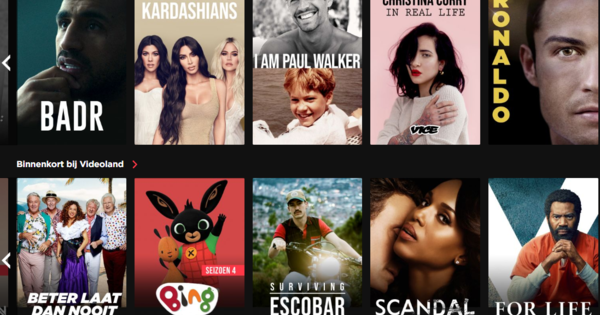Chromebooks have proven that a decent laptop doesn't have to be expensive. For that you have to accept that that laptop will not run on Windows and you will not be able to use all programs that you have used in the past. Fortunately, change is not always bad, because there are many apps and extensions that you can use and quite a few alternatives that are just as interesting. Here are the best Chromebook apps.
Not an inferior laptop
Chromebooks are often said to be inferior laptops because they have less power under the hood. The latter is sometimes true, but is largely offset by the fact that Chrome OS also requires a lot less of the hardware, leaving more computing power for other apps. The apps in this article can be found under their names in the Chrome Web Store, unless otherwise noted.
1 VLC
VLC is without a doubt the most powerful and versatile media player out there, while the program itself doesn't require much from your system. Of course, that makes it an ideal candidate for your Chromebook. With VLC for Chrome OS, just like the variant for Windows, you can play DVD images as well as network streams, as well as a huge amount of file types, such as mkv, mp4, avi, mov, ogg, flac and you name it without having to. need to download additional codecs.

2 Polarr
When we talk about photo editing, we often think of Photoshop. That's fine, but Photoshop is expensive and too heavy for most users to easily edit your photos. So we'll skip Adobe tools for Chromebook for a while and focus on a great alternative: Polarr. For beginners, this app has useful tools that apply effects automatically. If you have more knowledge and want more control, that is also possible. Whether working with layers, masks, curves, filters and so on.

3 Nimbus Screenshot
Chrome OS's built-in screenshot feature is somewhat limited. For that reason, we recommend installing Nimbus Screenshot if you want a little more functionality. You can easily configure what kind of screenshot you want to take (full screen, window, and so on) and you can even capture an entire webpage if it doesn't quite fit on your desktop. Once captured, you can easily edit and save your screenshots.

4 Clipchamp
Not all Chromebooks are capable of editing videos, but editing isn't always what you want to do. Sometimes you want to convert a video to a different file type, sometimes you just want to compress them because they are too big to send, and sometimes you want to capture something with your webcam. You can do all of these things with Clipchamp (where the services run partly through the developer's servers to offload your Chromebook). So you can also edit videos on less powerful Chromebooks, as long as you don't start editing, because this app can't do that.

5 Office Online
Every Chromebook automatically comes with Google Docs. However, if you are homesick for Microsoft Office: you can use it on your Chromebook in the form of Office Online. Although that is not (completely) free, it does give you access to the Office programs that you may have been working with for years. Of course you can also access Office Online via your browser, but installing the Chrome OS app (which is similar to how Google Docs works on your Chromebook) makes it just a bit more efficient.

6 LastPass
When you're online (which is what a Chromebook is designed for), it's essential that you use complex and hard-to-crack passwords. But yes, you probably don't remember it and writing it down is just as dangerous. A password manager like the free LastPass is the answer. You install this app on your Chromebook and every time a website needs a password from you, this password is automatically filled in. You secure the safe with a master password, which is the only password you need to remember.

7 Any.do
An app that helps you make to-do lists is extremely useful and Any.do is one of the best apps in the field and even has its own Chromebook app. We don't have to tell you how a to-do list app works, but the strong point of this app is the Gmail integration, which allows you to add emails directly as tasks. In addition, you can add files, easily share tasks with others or share on social media.