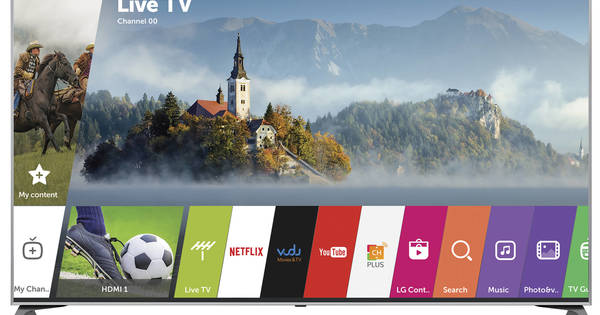Do you want to format your USB stick or SD card, but you can't? This may be due to the write protection. In this article we explain how to remove that protection.
Some storage media have a physical switch that allows you to enable or disable write protection. If you are unable to delete files from USB drive or SD card despite converting this switch, you can try the following tricks.
Using the Registry Editor
Open the Registry Editor in Windows by clicking the start button and regedit to type. Press Enter to load the app. Then navigate to Computer\HKEY_LOCAL_MACHINE\SYSTEM\CurrentControlSet\Control and choose the key StorageDevicePolicies.
You see StorageDevicePolicies not standing? Then create a new key by right-clicking on an empty part in the folder Control clicking and New / Key to choose. Name the key StorageDevicePolicies. Double click on this new key and right click on an empty area in this folder. Choose now New / DWORD. Name this one WriteProtect and give him the value 0. click on OK and close the Registry Editor. Restart the computer.

You see StorageDevicePolicies are you standing? Double click it and then double click WriteProtect. Make sure the value is on 0 stands. click on OK and close the Registry Editor. Restart the computer.
Then try again to erase the contents of the USB drive or SD card. Still not working? Then proceed to the next step.
Using Command Prompt
Plug your USB drive or SD card into your computer, and open Command Prompt by clicking the start button and command prompt to type. Click on the search result to load the app. You may need to run the app as an administrator. You can do this by right clicking on it and Run as administrator to choose.

Once Command Prompt has loaded, enter the following commands. Press . after each command Enter.
disk part
list disk
select disk [number] (choose the number that corresponds to the drive from which you want to remove the write protection)
attributes disk clear read only
clean
create partition primary
format fs=fat32
exit
Does this solution also not work? Then there is a good chance that there is something wrong with your USB drive or SD card. Therefore, always make sure that you make a good backup of your writing, so that your data is never lost.
If you still want to try to make your USB drive or SD card, you can try to carefully remove the housing to check whether the cable has come loose from the connector. In this article we give some tips to fix your broken hard drive.