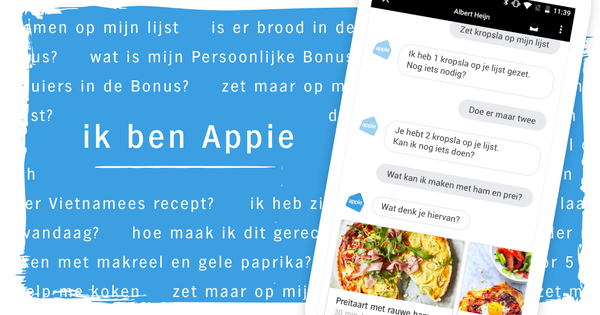The Windows password is important. It protects the files on your computer from unauthorized persons. But the password is also annoying if you don't have much to protect. Fortunately, you can easily disable the password.
Security
We have already briefly mentioned it above, but for the sake of clarity we will mention it again. Even if you live alone in the house and no one else has physical access to your computer, working without a password is still risky. After all, if someone manages to access your network, your computer is like a vault full of valuable information, open wide.
Don't just think: 'I have nothing to hide' because that is not the only risk. After all, you also run the risk of malicious software being installed on your PC, making you part of an infecting whole. You can of course catch the latter with the help of anti-virus software. Either way, disabling your password is not something to be taken lightly.

A password is safe, but also very annoying if you are often in a hurry.
Disable password
Once you've decided to disable the password, it's very easy to do so. In theory it is possible to reach the respective menu in Windows 8 via the Control Panel, but this is so cumbersome and consists of so many clicks, that we prefer a shortcut.
Press the Windows key, and type netplwiz. A dialog box will now appear. Click on the account you start with and then click on Users must provide a username and password to use this computer. You now have to enter the password that belongs to the account twice. Then click OK. When you now restart your computer, you will no longer be asked for your password and you can get started without any problems and delays.

Using a simple option in Windows, disable the password.