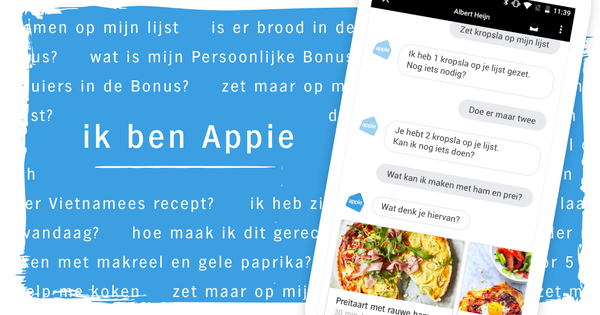Microsoft Outlook is without a doubt the best-known mail program. However, did you know that there are also excellent alternatives to this software? We've made a selection of Outlook alternatives that offer the same or even better features.
Windows Live Mail
For home use, you can get started with Windows Live Mail. The latest version of this program, which you can use for free, can be found on Windows Live. Windows Live Mail is part of Windows Live, which also includes Hotmail and Messenger.
1. Layout
There was once Outlook Express, the name of which strongly suggested that it was a slimmed-down version of Outlook. Outlook Express has since been replaced by Windows Live Mail. With Windows Live Mail you can manage your e-mail as you are used to from Outlook. The program therefore has a largely similar format. On the left you will find an overview of all accounts. At the bottom left, you'll see links to the calendar, contact list, RSS feeds, and newsgroups. On the right you will find your mail messages, a preview and a thumbnail calendar.
2. Link webmail
Compared to Microsoft Outlook, Windows Live Mail even has a number of extra features. A good example of this is the ability to handle your webmail (eg Hotmail or Gmail) directly in Windows Live Mail. That's handy, because in Outlook you need an external extension for that. In Live Mail, click the tab File (left of Start) and choose Options / Email Accounts. Press the button Add and choose Email account. In the next window, enter your email address and password. There is a good chance that Windows Live Mail can configure the further settings on its own. The webmail feature supports popular email services such as Hotmail and Gmail. Afterwards, they are added to the menu on the left, with each account given its own color.

Windows Live Mail is the successor to Outlook Express.
3. Set Message Rules
Message rules play an important role in Outlook and you can also get started with them in Windows Live Mail. Click on the tab folders and then the button Message Rules. The settings window is almost identical to that of Outlook. First you select one or more conditions and then one or more associated actions. In the third box, click on the underlined words to edit the description. In the last box, give your own rule a suitable name. Confirm with a click on Save rule. Mail messages that meet the specified criteria are handled according to this rule. You can of course create multiple criteria. In the main window Lines you will find all the rules. Here you can also change the order of the rules. Select a rule and click Upwards or down. You can also apply a rule directly. To do this, select it and click Apply now. The rule is executed immediately within the selected mailbox.

Windows Live Mail is the successor to Outlook Express.
4. Schedule as an appointment
A handy option that Outlook offers is that you can convert an e-mail into an appointment, so that it immediately ends up in the calendar. This is also possible in Windows Live Mail. Select the email message you want to copy to the calendar and click the Add to calendar. This button can be found on the Start. Then you can specify the time and even choose which calendar the appointment should be included in. This is convenient if you maintain multiple calendars. Satisfied? Confirm with a click on Save and Close.

Also in Windows Live Mail, an e-mail can be converted into an appointment.
5. Discussion View
If you often receive multiple messages on the same topic, your inbox can become quite full. Discussion view groups messages that belong together. You can enable the discussion view yourself in Windows Live Mail. Click on the tab for this Image and then the button Discussions. If you now for On selected, messages that belong together will be grouped together. You can switch off the display at any time by pressing . again Discussions clicking and then for from to choose.