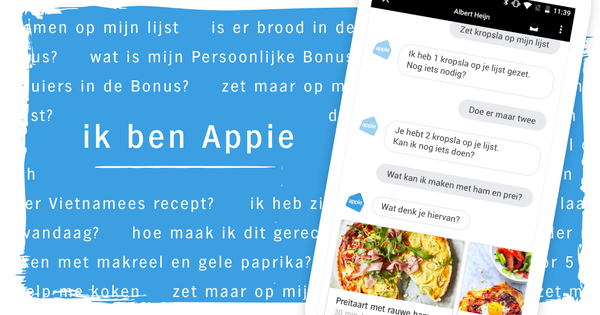Where the iPhone is usually for personal use, the iPad is used more as a family device. One plays games on it, another checks his mail, another edits photos and so on. How do you ensure that the iPad is optimally set up for use by multiple people?
In this article, we'll discuss the ideal way to set up an iPad for use by multiple people. We do this in two ways. In the first half we discuss how to use an iPad in a family where everyone can see everything from each other, then we discuss a situation in which, for example, small children also use the iPad and certain content must be protected.
Open situation
What do you do if everyone has their own e-mail account and would like to read their mail on the iPad? After all, the iPad does not offer the possibility to let different users log in. You can of course install your own email app per account, linking one account to each app. But you can also easily bring all accounts together in the Mail app.
When you in Settings / Mail, Contacts and Calendars add different accounts, they will appear in different folders. Handy, but only if everyone can reach everything, because then all emails come together in the folder All incoming. Everyone can view their own account in the relevant folder.

In the Mail app you can easily combine various accounts.
apps
A year ago it was still a drama to all use the same iPad because only a limited number of apps could be placed in a folder. Now that Apple has lifted that limit, you can make a fantastic separation between apps that everyone uses (like Pages, Mail, Photos, and so on) and apps that are specific to a particular user. You just create a folder with the name of the family member for whom the apps are intended, and that's how you make a good selection.

By creating a folder per user, you keep a better overview.
agenda
The ability to share an agenda will be a godsend for many families. If there is only an iPad in the house, the central agenda can simply be used to place all appointments. If family members also have an iPhone, it becomes very handy. By logging into www.icloud.com on a PC or laptop (using the iPad's Apple ID) and clicking agenda, you can easily share the central Agenda.
In the left pane, click Share calendar (an icon resembling a Wi-Fi signal) and check Private calendar at. Now enter the Apple IDs of the family members who will be using the calendar and click OK. You now have a shared calendar. Everything that the linked family members put in the calendar on their iPhone will show up in the central calendar on the iPad. This prevents a lot of communication problems within the family.

Using a central agenda together works great.
photos
Unfortunately, in the Photos app on the iPad, just like in Mail, you can't create different accounts for photos. In other words, everything is placed in the Camera Roll. If you use the iPad with several family members, the Camera Roll can quickly become a rather manageable mess.
Therefore, agree that every user gets his own album, in which photos from the camera roll can be placed. The photos will of course still arrive on the Camera Roll, but this way you can easily move them to the correct folder and keep things organized.

When you create an album for each user, the Camera Roll remains clear.