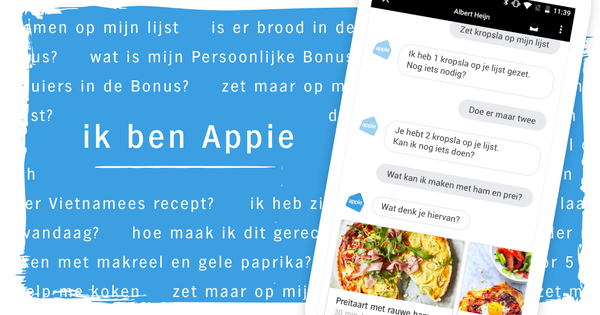Have you always wanted to screencast to Twitch, Mixer, YouTube Live, Facebook Live or a similar service? With OBS Studio you prepare your own screencast and you can immediately start streaming live.
OBS Studio
PriceFor free
Language
Dutch English
OS
Windows 7/8/10; macOS X 10.11+; Linux
Website
www.obsproject.com 8 Score 80
- Pros
- Very powerful software
- Many tutorials available
- Negatives
- Steep learning curve
Although the developer promises that you can start streaming quickly and easily after downloading the software, the reality is a bit more unruly. With a wizard you go through some basic settings, but then you look at a gray screen that offers little to hold on to. Fortunately, there is a laundry list of explainer videos (all made with OBS Studio). The basic videos all start with a 'this is how you set up the software correctly'. Once you've made that start, the real work can begin.
Catch games
A streamcast screen is constructed in OBS Studio as a scene that consists of different sources. OBS can handle activities in your browser, images and images from your webcam, among other things. There is a small flaw when setting it up. I want to run a video in the background, but can't pause it while adding other elements. That feature is "pending".
A beautiful and frequently used resource is game capture. This allows you to use images directly from a full-screen application (a game) in OBS Studio. That makes it very easy to set up your own video game live stream. Just place a postage stamp size stream from your webcam over the full screen of your game and off you go.
When building your scene, you can play with the different media sources. Once you have a mix to your liking, press the button Start streaming and - assuming you've set up your streaming service correctly - the broadcast will begin.

Studio Fashion
As mentioned, the learning curve to deal with OBS Studio is high. Once you start to feel at home in the software, the Studio Fashion a function that allows you to create really special broadcasts. Studio Mode allows you to make changes to your stream while screencasting. For example, you can enlarge or reduce an image or add text to your screen.
Conclusion
Sometimes among the free software you will find an application that is so robust that you would rather expect it in an expensive commercial suite. OBS Studio is an example of this. It wouldn't look out of place in Adobe's Creative Suite. A free top application, who doesn't want that? OBS Studio offers many options to organize your broadcast according to your own wishes. Just keep in mind that the downside of so many options is a high degree of complexity. Before you can start broadcasting, going through several tutorials is inevitable.