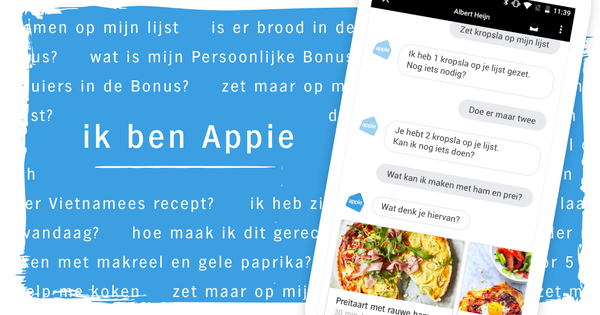You no longer play music from a CD these days. You have a subscription to a streaming audio service and play content wirelessly from your smartphone to your amplifier. Of course you need the right equipment for this. In this article you can read how streaming audio works, which services you can use for this and what the best equipment is for this.
Tip 01: Streaming audio
Streaming means that you send content from your PC, smartphone or tablet wirelessly to a receiver. Such a receiver can be an amplifier, but also a TV or special device that you hang on a speaker. There are several protocols available for streaming music and often these protocols are not compatible with each other. These wireless protocols can be sent to receiving devices in various ways, the most common being via WiFi or Bluetooth.
However, without good apps, streaming audio is not complete. You must have a large collection of audio files on your hard drive, or have a subscription to a streaming music service to get the most out of streaming music. Spotify is the best-known streaming music service, but services such as Deezer, Apple Music, Tidal and Google Play Music also have many users. Every app has a similar database, but there are minor differences in it. The playback quality can also differ per service or subscription offered. We take a closer look at all the considerations mentioned here in this checklist.
 Stream to an amplifier, TV or special device that you hang on a speaker
Stream to an amplifier, TV or special device that you hang on a speaker Tip 02: Wifi or bluetooth
Whether you stream via WiFi or Bluetooth strongly depends on your wishes. If you only want to stream in your home, WiFi is usually the best option, because it's stable and has a much longer range than Bluetooth. For bluetooth, the transmitting and receiving device must be near each other. Walls and windows greatly affect the range and Bluetooth devices must be paired before use. That works as follows. On your iPhone or iPad you turn on bluetooth via Settings / Bluetooth and tap a device shown in the list. Once the devices are paired, you can send music from your iPhone to the receiving device. On an Android device you will find the bluetooth menu at Settings / Networks / Bluetooth, pairing works the same.
Wifi has a much greater range and you don't have to connect devices with each other. You simply make sure that both devices are connected to the same network, after which you can stream music from one device to the other. If you want to stream music from your smartphone to a mobile speaker outdoors, this is done via Bluetooth, since in most cases you do not have a WiFi network at your disposal and stay close to the speaker. In the following tips we first discuss the WiFi options, in tip 7 we go further into bluetooth.
Tip 03: Cheap streaming
By far the cheapest solutions come from two major well-known players: Apple and Google. Apple has the AirPlay protocol, Google calls its protocol Cast. In both cases you buy a special device that you connect to your existing audio equipment. You stream the signal from your smartphone via WiFi to the AirPlay or Chromecast device, which then passes it on to, for example, a speaker, amplifier or TV. Unfortunately, these options are not compatible with each other: you cannot stream an AirPlay signal to a Google Cast device. More about AirPlay in tip 4 and about Cast in tip 5.
Another name that you see a lot is Spotify Connect. This is a protocol that allows you to transfer music from one Spotify device to your other. For example, if you are logged in to Spotify on your smartphone, you can send the audio to your PC with Spotify. You do need a Premium subscription for Spotify Connect. Spotify Connect does not only work on your PC, smartphone or tablet, some speakers also support Spotify Connect these days. You send the signal via your WiFi network.
 Unfortunately, AirPlay, Google Cast and Spotify Connect are not compatible with each other
Unfortunately, AirPlay, Google Cast and Spotify Connect are not compatible with each other Tip 04: AirPlay
But which of these options should you choose? We discuss AirPlay and Google Cast separately. AirPlay is the best option if you have a lot of Apple products at home. You don't need to install any additional software, as AirPlay is natively supported by your iPhone, iPad, and Mac. To stream music to an amplifier or speaker, you need an AirPort Express. This is a white box that you connect to your WiFi network. At the back you will find a minijack connection with which you draw a connection to your amplifier or loudspeaker via a cable.
On your iPhone, swipe up to reveal the gray control panel. The second tab is called Music and at the bottom select the AirPort Express. All audio from your iPhone is now sent to the AirPort Express, which also means that notifications from apps are forwarded. If you only want to stream audio from specific apps, you can do this from within the app itself. For example, in Spotify, tap Devices available. If there are AirPlay compatible devices in your Wi-Fi network, you will now see them immediately in the list and you can stream music to them. Another option is to purchase a used Apple TV. The latest Apple TV no longer has an audio output, older models do. In addition to audio, this device can also receive images from your iPhone, iPad or Mac. Connect the Apple TV to your television via an HDMI cable, and connect the digital audio output to your amplifier with a digital input via a Toslink cable. An audio cable is not included with both devices, by the way. You can also stream via AirPlay via Windows, but only from iTunes.