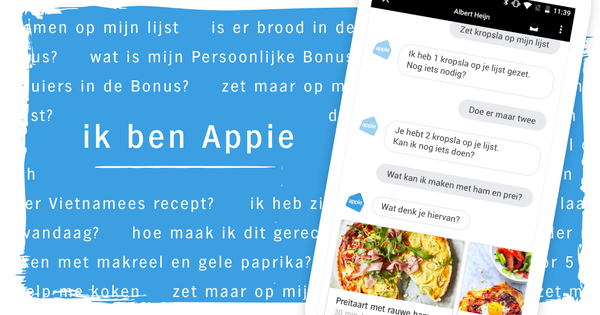If you regularly make a PowerPoint presentation that has to comply with your own house style, you probably use a template. That is probably not always enough. To really implement such a house style, you also have to make a slide master. This is how you make slide masters in PowerPoint
Step 1: Model View
In a slide master you record the font, possibly the logos, the background and the colors to be used. When a user of this model adds a new slide, it immediately gets the right looks. Of course you can still choose the layout you need: a title slide, a title with object, three columns and so on. A big advantage of such a slide master is that you can easily make style changes in all slides of the presentation by only adjusting the slide master. Open an empty presentation and go to the tab Image where you in the group Model Views on slide master clicks. This will show you an empty slide master with the corresponding default layouts in the left bar.

Step 2: Shaping
You can adjust this slide master via the menu at the top. You select a layout, you place a new background or choose a theme. If you want, you can now add a logo that will appear on every new slide. Also set the font and adjust the color scheme. Then take a critical look at the classifications. You may need a layout for an image next to a chart, or one that has three images on it. You can add new layouts in the tab slide master. You can delete formats that you don't plan to ever use. To do this, right-click on the layout and choose Delete layout.

Step 3: Template
When you are done editing the slide master, click on the tab slide master Bee Close on Close model view. You will then see a presentation of only one slide. Now save it as a template to avoid anyone changing its elements. Choose File / Save As and select PowerPoint Template. From now on, when someone wants to create a new slide from the template, they can choose from all layouts that belong to the formatted slide master.