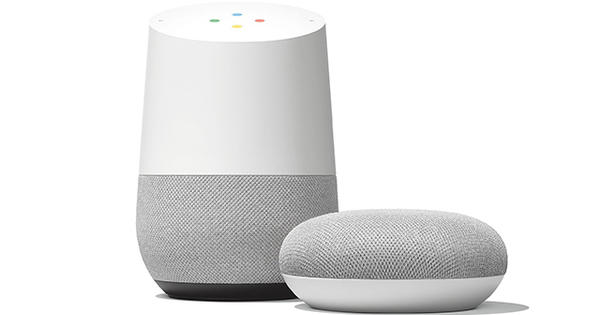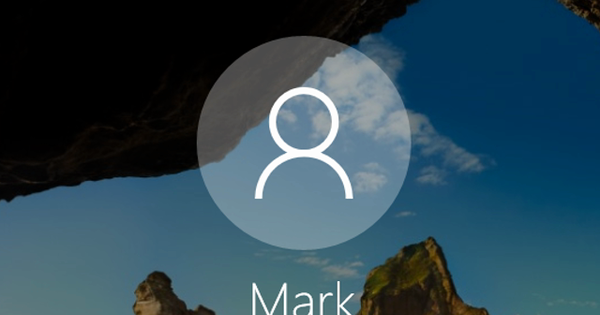In order not to forget anything, you need mnemonics: to-do lists. You can create, edit and share them very easily (and securely) with Wunderlist. The brainchild of 6Wunderkinder from Berlin is available for almost all devices. In addition, the browser version as well as the software and mobile apps are very user-friendly. Ideal for all your to-dos – both at home and at work – but also for shopping and wish lists.
1 Install Wunderlist
Wunderlist is completely free and works on almost any device: a Windows computer, Mac, Chromebook, Android device, iOS device, Windows Phone, certain smartwatches or simply from the browser. Via www.wunderlist.com you can create an account and possibly install the appropriate software. You need to be in the App Store or Google Play for the apps. You can register manually by filling in all the requested fields. Prefer a faster login procedure? Then you can also sign in with your Facebook, Gmail or Outlook account. For this workshop we will continue in the browser. The interface looks almost identical everywhere.

2 Create list
One long list may be of little use. To keep an overview, it is better to split up your tasks. By default, Wunderlist already creates five lists for you: Privately, Work, Shop, Movies to watch and Wishlist. You will find these standard lists in the left column. To create additional lists, click at the bottom on Listto make. Do you want to remove the default lists? Then click on the button with the pencil next to the relevant list and then on the button with the trash can. Confirm your choice with List remove.

3 Add tasks
First choose a list and then click in the central window on Add task. Type a brief description of the task and complete the action with the Enter-knob. If you repeat this, the tasks will appear chronologically one after the other. You can also drag them. You mark important tasks by clicking on the star. These tasks then appear at the top and automatically in the mailbox Ofstar. That way you get to see the most important tasks from different lists at a glance. Task completed? With one simple click you can check it off. It is useful that the number of completed tasks remains visible. The number next to each list name shows you the number of open tasks.

4 Additional information
For most tasks, a short description is sufficient. Do you want to add more information? Double click on a task to, for example, create a subtask or add a note. It is even possible to attach a photo, PDF or other file to the relevant task. For this click on Add a file and then choose a file. The button with the microphone allows you to record a spoken note.

5 Deadlines and reminders
In the same way, you set a due date or reminder for a task. Double click on a created task to bring up the details window. Then choose End dateSet up. Via the NeverTo repeatbutton you can choose to have a task recur every x number of days, weeks, months or years. Confirm your choice with Save. Wunderlist now publishes the date in miniature next to your task so that it is always visible. Similarly, you can set a reminder. click on Remindme and choose a specific day and time. Confirm your choice again with Save. Wunderlist will send you a (desktop) notification at the set time.

6 Share lists
You can share a list in two ways: via Wunderlist or via email. If you are sure that one friend or colleague uses Wunderlist (or is willing to create an account), click at the top To share and enter his or her email address. You can then edit the list together. If you are not sure whether the other party has Wunderlist, it is better to choose to send it via email. To do this, tap on the top right More / Email List. The recipient gets a clear overview of the list of all completed, uncompleted and subtasks.