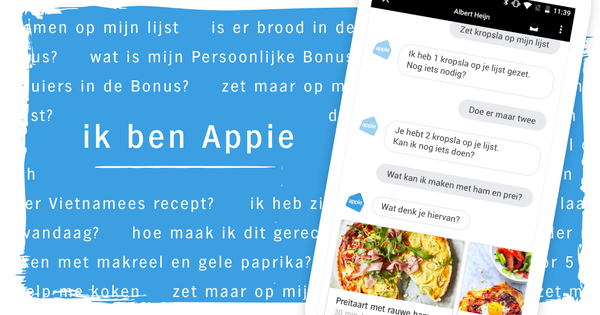If you often create documents in a certain style (for example a font), you want to be able to work quickly in this style. You can of course tap over an existing document, but that is error-prone. It is much easier than to adjust the default Word template so that every new document automatically has the right style.
The default template for Word 2010 is called normal.dotm (on older versions of word, it's just normal.dot). Before making any changes to the default template, it is a good idea to make a backup copy of the original file. If you want to go to this file via Windows Explorer, you must first enable in folder options that hidden folders and files should also be shown, but it can also be simpler. Open Word and click File / Open. In the window To open that is displayed, you will now see the option at the very top left Microsoft Word with a folder underneath template. This folder contains normal.dotm. Click on this file and successively press the key combination Ctrl+C and Ctrl+V, you will then make a copy called Normal - copy.dotm. Now create a new Word document (using the Normal.dotm template automatically).

Before making any changes, make a copy of Normal.dotm first.
Modify
You can now change whatever you want. For example, you can add your own styles to the template, but you can also use the default style, aptly named Default, adjust so that you automatically start with the desired font, size, color etc. To do this, right click on the style Default and then Modify. In the window that appears, make the desired adjustments. Make sure to check the option New documents based on this template and click on OK. By selecting the option just mentioned, Normal.dotm will be updated automatically, you don't need to press Save to click. Now when you close and restart Word, the Default style you just modified is displayed again. That can save a lot of time!

When you adjust a style and select the mentioned option, the Normal.dotm style is automatically adjusted.