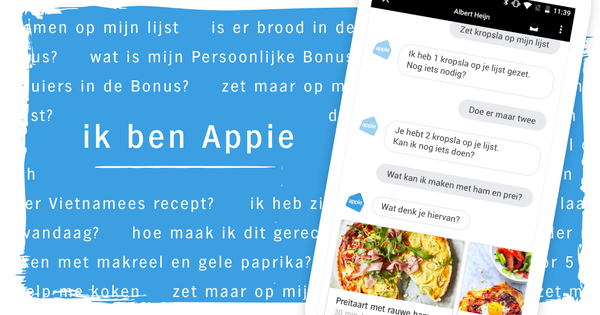There are dozens of tools that allow you to back up data files and there are many programs that allow you to create a complete disk image. CloneApp is also a backup tool, but of a completely different order: you back up configuration data (exclusively) with it.
CloneApp
Price
For free
Language
English
OS
Windows Vista/7/8/10
Website
www.mirinsoft.com
8 Score 80- Pros
- User friendly
- Frequent new apps
- Possibility of adjustments
- Easy Plugin Integration
- Negatives
- Not always flawless
Are you planning to make the switch to another Windows version or are you considering a clean install? You can always reinstall your programs, but you will lose all configuration settings. CloneApp backs up and restores more than 175 different applications. Also read: A smart backup in the cloud in 3 steps.
Applications
www.mirinsoft.com is portable and all you need to do is extract the downloaded zip file and run the corresponding exe file as administrator. Then when you clone click and the column apps opens, you will immediately see all supported applications. At the time of writing, we counted 176, but new ones are added regularly. The operation could hardly be simpler: you place a checkmark next to all applications (installed on your system) whose settings you want to back up and you press the button StartCloneApp. The backup files automatically end up in a subfolder of the folder from which you extracted CloneApp. You can always adjust this location via the button Options.
Modifications
The makers of CloneApp are not secretive about what exactly is backed up for each application: you will find out exactly when you what is beingbacked up clicks. If one of your installed applications is not supported, then you have two options: either you check the website of the makers to see if there is a plug-in in the meantime, or you click custom to determine which configuration files and registry keys should be included in the backup. The latter method is mainly for advanced users, as is the ability to restore already existing backup sets with the button edit to adjust.
Put back
When the time has come to restore the backed up configurations, first install the relevant applications, then start CloneApp (including the backup folder), select the desired applications and confirm with Restore.
Conclusion
CloneApp is not perfect: some applications sometimes forget something in the backup. Nevertheless, it is in any case a handy way to quickly have your trusted settings back.
Read more?
You can make full backups of your system and programs with EasUS Todo Backup.