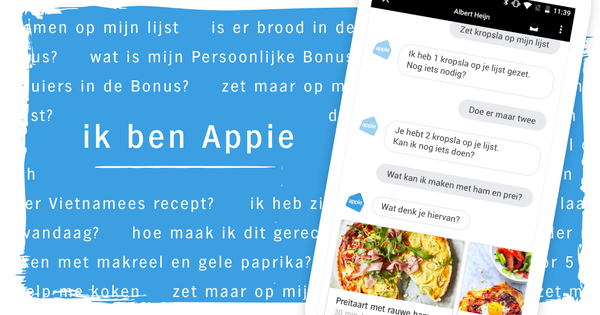Windows 8.1, which will be launched tomorrow in the Netherlands, will bring back the Start button, but not the menu. These tools do.
Windows 8.1 officially released yesterday in the US brings back the Start button, but not the menu. If you are one of the many people who especially miss the Start menu in Windows 8, you need one of these utilities. They bring back the classic pop-up Start menu from Windows 7 and XP and add some extra functionality to it.
Four utilities mentioned are free and one is available for a very small fee. For many people, these tools will simplify the transition to Windows 8 and further increase the ease of use within the latest version.
1. Start8
Stardocks Start8 gives the user choice by either providing a Start menu that is very similar to the Windows 7 menu or the new Windows 8 Start screen. The tool offers the possibility to disable the annoying 'hot corners' that display a menu when you move the mouse near an edge. Also, the acclaimed program allows to boot directly to the desktop and can also handle shortcuts to Metro applications. Start8 is free to try for 30 days, but after that it costs $5.

2. Home Menu 8
IObit's Start Menu 8 is very similar to the Start 8 discussed earlier, and also creates a Windows 7-like Start menu. Graphically it may be slightly less than Start8, but has nice additions such as a button to switch to the tile environment and to start Metro applications. An additional advantage is that the application is only 5.6 MB in size: a pleasant lightweight.

3. Start Menu Reviver
Start Menu Reviver breaks with the past and creates a new Start Menu in the style of Windows 8. The tool works well for people who have a touch screen and provides shortcuts to all important functions of the operating system.
An interesting thing about this utility from ReviverSoft is that you can create tiles yourself, but you can also modify existing ones. New tiles are also easy to add by dragging a program into the menu. As with Windows 8.1, tiles can be resized in size and position.

4. Classic Shell
Just like Start8, Classic Shell has been available for some time and has meanwhile arrived at version 4.0. This version specifically aimed at Windows 8.1 makes the Start menu completely customizable, adds extra functionality to Windows Explorer and also offers the necessary tweaks for Internet Explorer, such as more buttons and additional information.
Classic Shell lets the user choose between three different styles of Start menu formatting that resemble the menus of XP, Vista, and Windows 7. But Classic Shell goes beyond just the menu and offers a variety of options that customize Windows 8 and how it behaves itself. . In fact, it's a complete (free!) toolkit for customizing the operating system's interface.

5. Pokki
Pokki isn't actually a Start Menu like the other utilities, but give the concept your own twist. The tool works in tandem with the revised Windows 8.1 Start button and creates a Home button next to it if desired. The tool displays a fully customizable Start menu that returns a number of familiar elements from previous Windows versions, but also adds its own application store from which you can install software at the touch of a button. This makes it a direct competitor for Microsoft's own online application store.
Pokki shows up to 25 shortcuts per page and can work with up to 125 shortcuts. The nice thing is that you only have to type the first letter and then display the associated programs. The tool is so good that computer manufacturer Lenovo recently decided to include the software as standard with new PCs.

Source: Computer World.