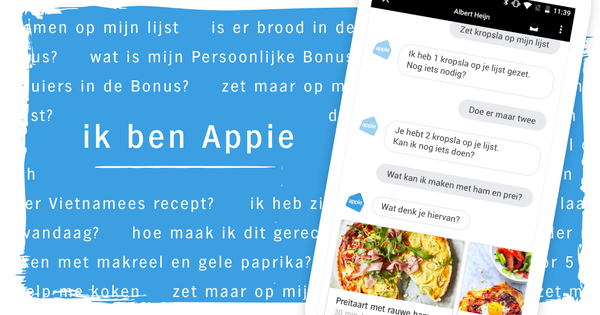Once again, a large-scale cyber-attack speaks volumes that once again shows the danger of ransomware all too clearly. This time it's an old acquaintance, Petya. And that while you are protected against most attacks with good antivirus software and a recent backup. In this article you can read how to arm yourself against ransomware and what you need to know about it.
To pay or not to pay?
In order not to lose data after a ransomware infection, you need to take action now. Unlike a typical virus problem, which can usually be overcome with some technical knowledge and time, you are really out of luck with ransomware. Your files are forever inaccessible because they are made unreadable with strong encryption. Most ransomware has such a strong encryption that no utility can save your data. Also read: What to do in case of ransomware infection?
As with some hostage situations, money is required and there is a time clock within which you must meet the requirements. If you don't pay immediately, the amount can add up considerably or the miscreant reports the only 'key' to destroy your data. Seems like a bad movie. The advice is of course: never pay. You thereby stimulate the spread and development of even more ransomware and perhaps more importantly: the chance is very small that you will receive a 'key' to undo the encryption.
tentacles
If your computer is affected by ransomware, it will try to make all files unreadable. These are mainly all your personal files, no matter where you keep them. Your internal hard drives, SSD, NAS, cloud storage and even connected USB drives are not safe and are easily attacked. All storage locations that you can now access with Windows Explorer are targeted. Even shared network resources on another computer to which you have write permissions are not spared. This results in unreadable files with encryption applied. You will get a notification urgently advise you to pay a ransom to regain access to your files. And there you are...
Basic Prevention
01 Windows Update
To deal with ransomware, we have divided this article into three parts, namely: 'doesn't work', 'works a bit' and finally the 'ultimate protection against ransomware'. But we'll start with the basics. We cannot emphasize enough how important it is that you keep your Windows operating system updated. So check with yourself whether you know how Windows Update works and how to check whether the automatic updates really come in automatically.
02 Security software
The previous tip also applies to your security software. It is essential that you install a security package (commercial or not) with a so-called 'real-time scanner'. This involves looking over your shoulder to make sure nothing crazy is happening. Without the latest antidote, even the best security software is powerless. Usually this update process is automatic, but check this yourself regularly. So make sure you know where to find the update function.
03 Patch, patch, patch
In addition to keeping your operating system and security program up-to-date, you also make sure that your other software is up to date. Vulnerabilities in popular programs are always a target of cyber criminals. Updating your software can be done manually, but that is far too cumbersome. Rather use a program like Personal Software Inspector or Patch My PC to do this for you. Both solutions look for vulnerable installed programs and make sure you have the most recent version. One less worry!
Does not work
04 Windows System Restore
It is always wise to activate the extra safety net of Windows System Restore, but this usually does not help if your computer gets ransomware. Theoretically, with Windows System Restore you can restore your computer to an earlier time when everything was still working, but modern ransomware will actively attack this Windows component. Windows safe mode will be disabled and the recovery files will be erased. In any case, enable Windows System Restore for "you never know." Press Windows Key+Pause and choose Advanced System Settings / Advanced / System Security. Activate Windows System Restore for all your storage drives.