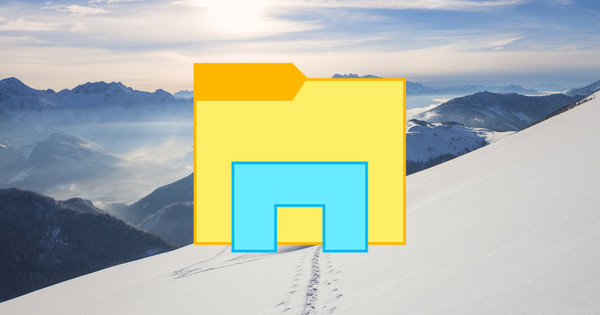Microsoft's Outlook.com isn't nearly as customizable as Gmail, but with the email aliases — multiple independent email addresses belonging to a single account — Outlook does offer a wonderfully useful feature.
Why would you want to use an email alias? Well, for example, you can create a hard-to-guess alias as an address to recover your passwords for your online accounts, making it harder for hackers to steal your data through a back door. It's also helpful to create junk addresses to give to websites and apps that force you to register so that marketing people don't know your personal email address.
You can start as follows.
Create an alias with Outlook.com
In the Outlook.com inbox, click the gear icon in the top right corner and click More mail settings in the selection menu. Click on the next page, below Managing your account, on Create an Outlook alias. For security reasons you will have to log in again.
You will then be taken to a page where you can create an alias. Simply enter the name of the email address you want to use, select whether you want it to be an Outlook.com, Hotmail.com, or Live.com address, and click Create an alias. (With the newer Outlook.com domain, you're probably more likely to get the address you want.)

If the address you want is not in use, Outlook will take you back to your Inbox. You can then choose to have mail from your new alias sent directly to your inbox, or to a separate folder. Once you've made your choice, click Done. A few minutes later, Outlook will send you an email informing you that your alias is ready to use.

Sign in to your Microsoft account
Once your alias works, you can use it to sign in to your Microsoft account with the same password as always. You can also use aliases to replace your current Hotmail or Live.com address as the primary identity for your Microsoft account. So instead of automatically signing in to your Windows 8 PC or Xbox Live with [email protected], you can now also use [email protected].
Active aliases also show up in the mail client of Windows 8's modern user interface. So what are you waiting for? Create some aliases to better manage your email.
This is a freely translated article from our American sister site PCWorld.com. Described terms, operations and settings may be region specific.