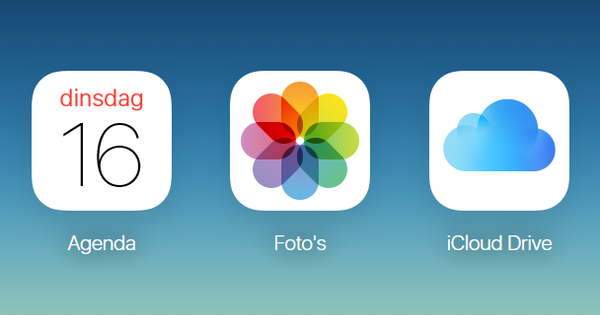Is it time for a new PC? You may get a few bucks for your old computer. Before you sell these, it is wise to first run a broom through your PC. You can empty your hard drive in no time with the tips from this article.
01 Format disk
A traditional hard disk consists of one or more platters: round disks that look like thick CDs. A platter is a piece of glass or aluminum covered with a layer of metal. Hard drives with little storage space have one platter, larger drives have two or more. Each platter contains thousands of sectors that can be filled with data. As more is written to the disk and files are removed from it, gaps are created that can later be filled with parts of new files. A hard drive could immediately clean these holes, this is called defragmentation, but this comes at the cost of speed.
A common misconception is that formatting a hard drive means that all data present is erased so that the drive can be used again. In fact, not all sectors are cleared. Only the references to the files are removed. Basically you are telling the hard disk that all existing sectors can be considered free space and new files can be written to all sectors on the disk. The more you do with the drive, the more old files disappear because they make way for new files. But if you want to sell the PC with disk, it is necessary that you delete your data properly. So just formatting and reinstalling Windows is not enough. Then, of course, all your settings will be erased, but some data can be easily recovered with recovery software.

Authorizations
Most software can only be activated on a few computers at a time. If you are going to sell a computer, first deactivate the software on that computer. In most cases this can also be done later via an online tool, but it is useful to check beforehand per program whether this is possible. In the program you choose to deactivate the current PC, so that you can add another authorization on your new PC.

02 Overwrite
So if you want to sell a drive, you have to make sure that your sectors are overwritten with new, useless information. This is exactly what happens with a 'thorough format'. The program you use for this will rewrite your hard drive several times with random data or with a pattern of ones and zeros. The more often you do this during formatting, the more certain you can be that files cannot be found.
There are a number of levels, with the Gutmann method being the most complex. A disk is overwritten 35 times with different algorithms per overwrite. This system is far too elaborate for most applications, so there are milder overwrite processes. The US defense uses a seven-way transfer method by default, but for home, garden, and kitchen use, a two- or three-way transfer will suffice. For Windows you can use the well-known software CCleaner. If you are not using this program yet, click here Download Free Version and struggle through the pages that still want you to download a paid version. Once installed, click on Tools / Drive Wiper and check the name of the drive you want to format.
Make sure you're behind wipe the option Entire Drive (all data will be erased) have selected. rear Security then determine how often the disk should be overwritten with random data. Advance Overwrite (3 passes) is really sufficient for most applications and will ensure that there is almost no data recovery possible. The option Complex Overwrite (7 passes) is recommended for defense hard drives and is overkill for the standard user. The last option Very Complex Overwrite (35 passes) only makes sense if you have access to warheads and have a lot of time to spare, as this can take up to a few days. click on wipe to start the process.

03 Format disk on a Mac
On the Mac, secure disk formatting is baked into macOS by default. Open Programs / Utilities and start Disk Utility. Select the external drive you want to format and click Erase. click on Security options and choose the security level. You have four options, the safest method (right option) stands for overwriting data seven times. The security options are not visible if you want to format an internal drive.

Eraser
To format a USB stick, you can download the free program Eraser. Eraser has a lot of functions on board, so you can also securely erase individual files from a medium, including regular hard drives.
If you do not want to download a separate program to format your USB stick, you can also look for such a function within Windows 10. Plug in your USB stick, go to Windows Explorer and right click on USB drive. Here you will find the option Format.

04 SSD
An SSD works differently from a normal hard drive and its lifespan depends to a large extent on the number of read and write cycles. If you use a program like CCleaner to completely overwrite the disk a few times, you immediately shorten the life of your SSD. To completely delete data on an SSD, you have to do a so-called ATA Secure Erase. This gives a short voltage spike to the SSD which resets all sectors to their initial state. As if the SSD has had a short circuit and its memory has been permanently erased. To give such an ATA Secure Erase, you have to look for a special tool on the website of the manufacturer of your SSD. For Samsung, for example, this is the software Samsung Magician.
Another option is to encrypt your entire SSD drive before formatting it. Then format the SSD from another PC and encrypt the SSD again. This will overwrite your initial encryption, which is normally stored on the SSD itself. In this way, your old data is no longer accessible. Encryption is done in Windows 10 Pro and Enterprise via BitLocker, you can find this at Control Panel / System and Security. In other Windows versions, for example, you use the free tool VeraCrypt. In macOS you can find FileVault at Settings / Security and Privacy.

05 Format startup disk
You cannot format a boot disk from your own operating system, so you have to remove your hard disk from the PC and put it in an external housing to be able to format it. Another option is to create a recovery media of your Windows system and then boot from your PC with this media. Now you can format your C drive as if it were an external drive, since you run your operating system from the other medium.
Restore data
If you want to recover data from a drive that you accidentally erased or if you want to know what's left of your old files, you need to install a data recovery program. A free and simple program with which you can try this is Recuva. Many other programs cost money, but almost all offer a free version that allows you to scan your drive. You can then see an overview of the files that were found. To actually get the files back, you need to purchase the paid version. For example, a good program is Disk Drill, this program is available for both Windows and macOS. A free and very powerful program is DMDE, but this program requires that you read the documentation carefully.