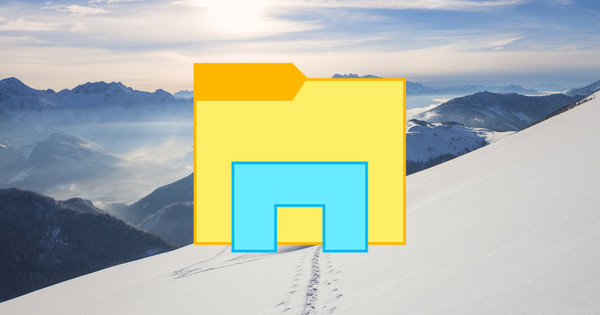Anyone who often and a lot of Netflix movies and series will find this a known problem: your overfull watch list. This is where all the movies and series you may have watched for five minutes, but may not have found interesting in the end. Fortunately, you no longer have to keep looking at these titles: this is how you clean up your Netflix watch list.
An advantage of cleaning up your Netflix watch list is that Netflix can then recommend more suitable content to you. By removing the titles you didn't like and only keeping the ones you did enjoy watching, Netflix knows better where your interests lie.
Log in to Netflix in your browser and go to your profile at the top right. Then select 'account'. Scroll all the way down until you reach your profile. Here you will see 'viewing activity' on the right.

When you click on this, you will see a list of all the titles that you have watched and that are on your watch list. To the right of the titles you see a circle with a line through it. If you click on this icon, you will remove the title from your watch list and it will no longer be displayed in the 'recently watched' and 'continue watching' lists.

Titles that Netflix recommends based on the removed title will therefore no longer appear. It may take a while for all your changes to be implemented. Netflix can take up to 24 hours to clean up your list and adjust your recommendations.
Did you accidentally delete a title that wasn't intended? Then the only way to get it back in your watch list is to check and/or watch it again.
It can be quite an intensive job scrolling through all these titles and cleaning them manually. One tip is to keep track of which titles you really hated, and only look for them and remove them from your watch list. This way you avoid recommendations based on these titles. In addition, you can also easily complete your watch list in your browser.
Choose a genre and then select the four squares. Sort the titles from a to z. This way you can easily view the titles of that genre without Netflix interfering with the recommendations.