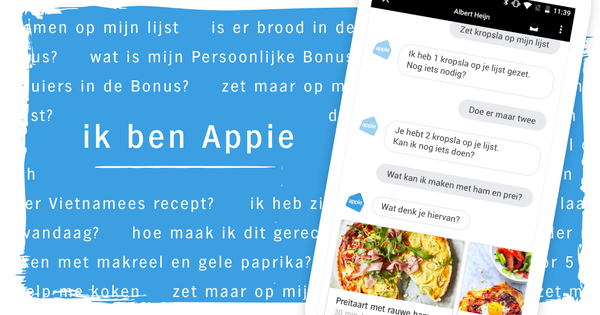You tend to adopt many good habits from your PC for your Android smartphone or tablet. But some of these apparently good habits actually have the opposite effect on the performance, security and battery life of your Android device. What works and what doesn't? We'll explain that to you.
It may sound familiar to you. After you have used your Android for a while, you will notice that the device becomes slower and the battery lasts less long. Optimization never hurts. You may be used to that from your PC, which also needs some extra love and attention every now and then to continue to perform optimally. But not every good habit for your PC is equally good for your smartphone or tablet.
01 Play Store
Android's application store (Google Play Store) is not really helpful in unlearning computer habits. The open nature of this ensures that many nonsensical apps end up on the digital shelves of the store, only dangerous malware is kept out. This also brings us straight to the most important tip: never install apps outside the Play Store. With Windows you download your installation files from all kinds of different websites or you pick them from a DVD or USB stick. Many people turn their noses at the Store's offerings of Windows 8 and 10, and never come here for their software. For Android you can download apk installation files, which can be installed as an app, provided you have indicated in the security settings that you want to install apps from unknown sources.
While you are used to installing your programs outside the application store with Windows, installing apps outside the application store is really not recommended for Android. The offer in the Play Store is checked for malware, the apk files you encounter outside it are not. Virtually all malware infections on Android occur through installations outside the Play Store. If you only download from the Play Store, then you don't have to bother your Android with a virus scanner. If you really want to download apps outside the Play Store, APK Mirror is one of the safer sources.

Android safety tips
A virus scanner for your Android device is not necessary, unlike with your Windows PC, where it is irresponsible to work without a virus scanner. However, that doesn't mean you can be completely carefree on your Android. First of all, never install apps outside of the Play Store. But don't blindly install everything from the application store either. It sometimes happens that malware slips through the net. Before installing, please review the requested permissions and browse through the comments to make sure everything seems reliable.
02 Working with memory
Windows and Android both handle RAM very differently. It's a difference of opinion. Windows wants to keep as much working memory available at all times. Android (in fact Linux) takes a different view: unused working memory is wasted working memory. As a result, the operating system always tries to keep as many recent apps available in memory as possible, in addition to the normal processes. This makes them quickly available again when the user switches to them. When the working memory starts to fill up, Android automatically disables the app, forcing it to reload when you select it from the recent apps list.
The same goes for apps that run in the background. There are more of them than you think. Think, for example, of the Travel Planner app that can give you warnings, a news app that notifies you that there is important news or a game that suddenly starts whining via a notification that you have to play again. In order to provide these notifications, they are running as a background process.

03 Apps for ‘optimization’

In short, Android is busy in the background to streamline processes and apps and thus use its available working memory as optimally as possible. There is a way to violently disrupt this work of Android, which is with apps like task managers, memory optimization, space cleaners or battery savers. What many of these apps do, you can actually do yourself: to Settings / Apps go, select an app and then for Stop now and Delete cache select. For example, an app and the associated process are stopped and deleted from the working memory. This makes your device noticeably faster, your Android suddenly has more memory and processing power available for other work. In the long run, however, it will cost you more than it pays off. Any apps that have an active background process will reboot and should load data into the cache again. This ultimately costs your Android more energy than with the streamlining process that it maintains itself. In addition, you end up making your device a lot more unstable if you delete and eventually reload apps and their data all the time.
04 Clean up
The hilarious thing is that the Play Store even contains apps that claim to defragment your Android or clean a registry. These are habits that you no longer even need on Windows, but which are completely nonsense for Android. Android doesn't even have a registry and there's no defragmenting flash storage. But how do you clean up? First of all, you can go to the Institutions from your Android device to Storage to go. Here you will see an exact overview of the available space on your internal storage and memory card. Here you can see how much space your apps, photos, music and so on are taking up. You can tap each part individually to manually clean it.
apps usually take up the most space. When you press Apps in the storage usage overview, you get an overview of all installed apps. It is useful that it immediately states how much space the app takes up. Go through this list and remove any apps you don't need. Also check if some apps also have a good mobile site. The Facebook app, for example, is huge and taxing on your device, but there is also a good mobile site that can give you notifications of new events via the Chrome browser. When you delete some apps, not only do you reclaim some storage space, but you also delete background processes, which in turn has a positive impact on performance.