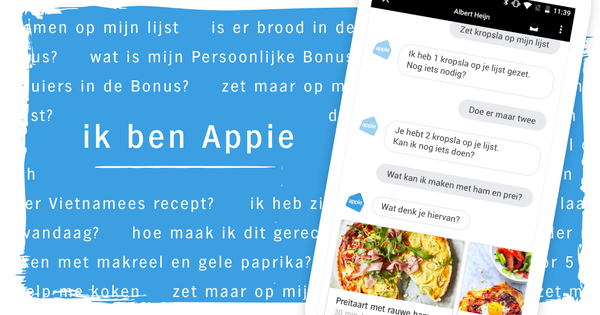Finding files, launching applications, visiting websites… all actions that we perform dozens of times a day in Windows and on which we spend quite a bit of time. Listary is a handy tool that allows you to do all these things (and more) just a little faster.
conjure up
Download the free version of Listary and install the tool. Not much seems to happen when you start the program, but an icon in the system tray indicates that the tool is active. Just press the Ctrl key twice in succession: a bar will appear in the middle of your screen. Enter any initial letter here. You should now see a number of applications and commands with that initial letter and a press on the Enter key is enough to execute them.

Action menu
If you now press the key combination Ctrl+O while the drop-down menu is visible under the bar (see step 1), you will see a so-called action menu instead of the regular applications and paths. Here you will find all kinds of actions, including Copy path to clipboard and Move to current folder. You can define these actions yourself, see step 3. In the section Context menu you will find commands that you normally find via a right-click in Windows Explorer.
Customize yourself
Much more is possible with Listary. Right-click the system tray icon and choose Options. A window with a whole series of rubrics will appear. Through the section Actions you can add your own assignments via the plus button / Add custom action. You create text macros from the section Keywords, on the tabs Web, Flyer, Application or custom. For example, if you want to be able to quickly surf to the Computer!Totaal site, click on the plus sign next to Web, fill coto in at keyword, think of a suitable title and enter www.computertotaal.nl at URL. All you have to do now is type coto in the pop-up bar. Also handy: when you double-click on an empty spot in the explorer, a window appears with an overview of your favorite and recent folders, so you can go there very quickly. You will also find a drop-down menu with some useful commands.