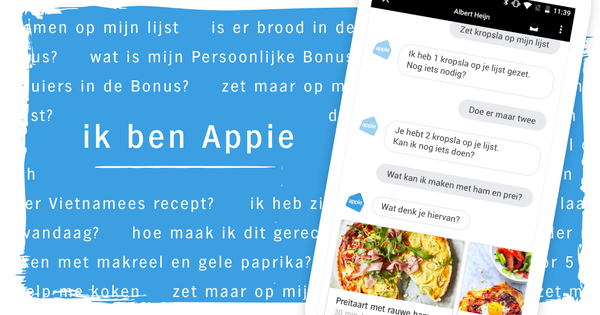Since your smart speaker in the form of Google Home, Google Nest Mini or Google Nest Hub is constantly getting new functions, it's worth keeping it up to date. But how exactly do you do that?
We'll just start with the good news: you don't have to do anything for this. Because your Google Home, Nest Mini and Nest Hub speaker should update automatically. We assume that the speaker is constantly connected to your internet connection. The device can then immediately download an available update itself, because it automatically arrives on the system. But what if that's not the case?

Update Google Home
If you feel that your Google Home, Nest Mini or Nest Hub does not have the most recent software, you can do the following.
Open the Google Home app on your smartphone. Then select the smart speaker that you think is missing an update. Tap on the gear at the top right to go to the settings of that device. Now scroll all the way down. The firmware version is listed at the bottom. You can then compare that information to the Google page that lists all the most recent Google Home firmware updates. Do the versions match? Thick fine.
Isn't that the case? Do not panic. The first thing you can do is show patience. When an update rolls out, it won't arrive in all regions at the same time. If the update has not arrived after a month, it is a good idea to reset your speaker. Because then something is wrong.
Is it updating now?
How do you know if your Google Home is updating? That depends on the device. The first version of the speaker shows a circle of white lights that rotate on top. The Nest Mini shows those same white lights, but they move from left to right. The Nest Hub just has a screen, so it can tell you exactly when the update is taking place.
If the update takes longer than ten minutes or if your speaker no longer responds to your commands at a certain point, then something is wrong. Then you would do well to disconnect the speaker from the power. Unplug it for a while and then plug it back in. The update should then continue.