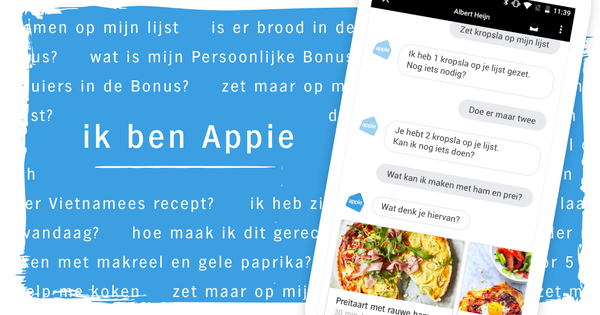Admit it, a book or magazine that you can browse online as if it were real looks much nicer than a static PDF file. Don't know anything about Flash? Not necesarry! With Flipsnack you can turn any PDF file into a beautiful online browsing book. That not only looks nicer, but also a lot more professional. We explain how to proceed in three steps.
1. Register
Surf to FlipSnack.com. Then click the button at the top Make a flip book. The service is completely free, but requires a registration with name, email address and password. You can also link your Flipsnack account to your Facebook, Gmail, Twitter, Yahoo! or MySpace account so you don't have to enter any further details. After registering or linking an account you can get started right away. First of all, you need to enter a title for your flash book. Then select a PDF file. Through My Computer you can choose a file on your hard drive. Click on the Browsebutton to choose a PDF file of up to 500 pages. Browse to the correct file location and choose To open. Depending on the file size, this may take some time. Do you want to use a PDF file that is online? Then choose Import from URL and enter the web address. Is the upload complete? Then use the blue Nextbutton to advance to design mode.

In just a few minutes you can turn your PDF file into a beautiful book in flash format.
2. Personalize
Through Choose Template gives you an idea about the four different types of flipbooks that you can make through Flipsnack. From a widget-like copy or book with hardcover to magazine style or bound copy. We choose a classic flip. As soon as we have clicked on one of the four templates, below appears preview a preview. You can use the arrow keys to scroll through the flipbook. When you click in the middle of the book, you get a full screen preview.
At the very bottom, at Settings, you can further adjust the design to your own taste. You can change the style and color of the background and change the size of the magazine. Bee Controls you have a number of options when it comes to browsing the magazine. Whether the arrow keys should always remain in view, whether there should be thumbnails at the bottom, or whether readers should be allowed to download the PDF file to their hard drive.

You determine the color, background style and size completely yourself.
3 parts
Once you are done with the design and features of your flipbook, you can click the Finishbutton. Through Edit name you can still change the name of your flipbook. Flipsnack has generated a unique URL so that you can easily share your PDF with friends or family members. Use the copybutton to copy the url to your clipboard. With the colored buttons at the very bottom it is even possible to share your flipbook via Facebook, Twitter or email. click on Post to wall to publish the magazine as a wall post on your Facebook profile page. Would you rather share your book via Twitter? Then click Tweet. You will then see a Twitter message in the form of 'Check out this flipping book!' plus the unique url. Through Send email you can send the url of your flipbook to your friends or colleagues. Would you like to add the flipbook to your own site? Then use the Free Embed-knob. Note that the free version is limited to a maximum of 15 pages. A watermark is also shown.

You can share your flipbook with friends, relatives or colleagues in many different ways.