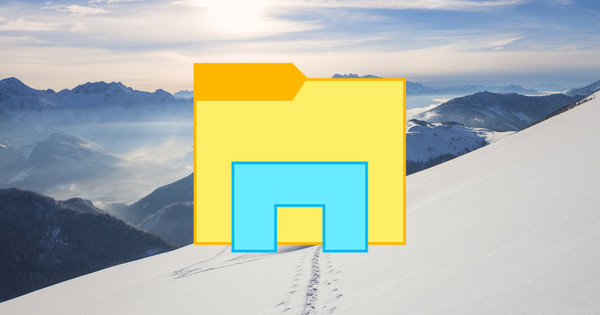WhatsApp conversations are usually very personal and it is therefore logical that you want to protect the content from others. One of the ways you do that is by securing WhatsApp with your fingerprint. This was already possible on iPhones, now it is also possible on Android smartphones. This way you can secure WhatsApp with your fingerprint on Andriod.
People with an iPhone have been able to use this option for quite some time. For Android users, this feature was still in beta testing for the past few months. Yesterday, the fingerprint scan for Android was rolled out.
Make sure you are running version 2.19.308 or higher. Don't know the version number of your WhatsApp? You can find the information under Settings, Help, About.
How to Set WhatsApp Fingerprint Security on Android
Open WhatsApp and tap the three dots at the top right. A menu pops out. Tap at the bottom Institutions, followed by Account, Privacy. The bottom option in this menu - you may have to scroll a bit - is Fingerprint Lock. Default is this Turned off.
Dive into this menu and turn on the slider behind Unlock with fingerprint. Then keep your thumb on the physical scanner of your phone, as you probably also normally unlock your device. You are now ready, but there are also some options.
You can set how often you want to be asked for a fingerprint. Every minute, every half hour or even every time WhatsApp opens. In addition, turn off the slider at the back Show content in notifications, then notifications on the home screen are anonymized.
On iPhones, it has been possible for some time to use your Touch ID to lock WhatsApp. To do this, go to . within the app Settings, Account, Privacy, Screen Saver and tick the box Ask for Touch ID at. You can also choose to use Face ID, then unlock the app with Apple's facial recognition.


Two-step verification
If you want to close the app even further for unauthorized persons, you can set up two-step verification for WhatsApp. You probably know that from email accounts and the like. Access can then only be obtained after entering an additional PIN code.
You will find the option under Institutions, Account , Two-step verification. If you want to know more, we would like to refer you to the following article: How to set up two-step verification in WhatsApp.