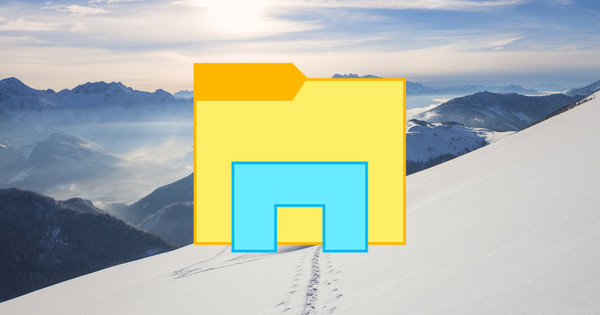Users who have just switched to a Mac often search diligently for a right-click on their Magic Mouse. There's good news: you can't see it, but it's there! Or at least turn it on.
When you buy an iMac, it comes with a Magic Mouse from Apple. You can also purchase this mouse separately for use in combination with a Macbook. Closer inspection reveals something odd going on with this mouse: there are no left and right mouse buttons on it. You click all the way in at once, that's it. A mouse wheel is also missing. Instead, a 'rub-sensitive' surface has been invented. In other words: you swipe your finger up and down to scroll, for example. The same touch sensitivity also comes in handy to activate a 'virtual' mouse button. Although Apple has traditionally used single-button mice, a right mouse button is now also very practical (and virtually indispensable) in macOS. The standard way to secondary click is to hold down the Control key on the keyboard while clicking. That's the Magic Mouse equivalent of right-clicking. If you're used to other operating systems, that quickly becomes irritating. Fortunately - as promised - the right click can also be activated on this mouse.
Enable right-click
Click on the apple on the far left of the menu bar at the top of the screen and then on System Preferences. Then click Mouse. In the opened panel (using the 'tab', switch Point and click selected) the option Secondary click in. Then choose the option below in the selection menu Click on right side (or left side, if you are left handed). Finished. From now on you have a right mouse button! You can also adjust the scrolling direction of the mouse to your liking, as long as you can't get rid of the wheel feeling. Another tip, by the way: in this window you can also see how much charge your wireless Magic Mouse still has and whether it's time to refuel it. Finally, it's good to know that the Mac also supports more traditional mice from other brands. You will see that for the most part it works fine; often manufacturers even provide specific drivers for macOS to enable certain additional features. By the way, if your scroll wheel works 'backwards' with a standard mouse from another brand, you can use the option under Scroll direction in the mouse settings window. That probably saves a lot of frustration!