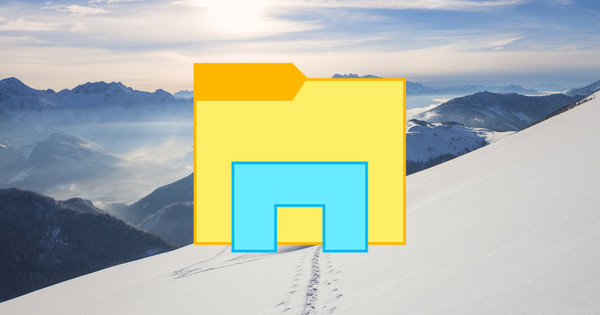If you use someone else's computer to read your Gmail or Hotmail messages or access a secure website, you may inadvertently remain logged in. You also run the risk that your password will be saved automatically. The owner of the computer can easily find out this information, but with a few clever tricks you can prevent this.
Always open a privacy window in the web browser you use on someone else. This prevents personal data from being saved, because by closing the browser window, all cookies, passwords and other browser data disappear automatically. In Internet Explorer, this option is called InPrivate Browsing. Start Internet Explorer and open the Security / InPrivate Browsing menu to open a new secure Internet Explorer window (shortcut Ctrl+Shift+P). A similar function is also available in Firefox from version 3.5: via the Tools / Start Private Browsing menu (shortcut Ctrl+Shift+P). Google Chrome users click the tool key icon and choose New Incognito Window (or keyboard shortcut Ctrl+Shift+N). Did you accidentally surf around without using a private window? You can also erase your tracks and passwords afterwards. In Internet Explorer you do this via Security / Clear Browsing History and in Firefox via Tools / Clear Recent History . In Google Chrome, remove this information using the tool icon, then select Clear Browsing History. In all web browsers you can also start the cleaning assistant to clean up private data with the key combination Ctrl+Shift+Del.

Internet on a strange PC? Leave no trace and always use InPrivate Browsing (Internet Explorer), Private Browsing (Firefox) or Incognito Window (Chrome).