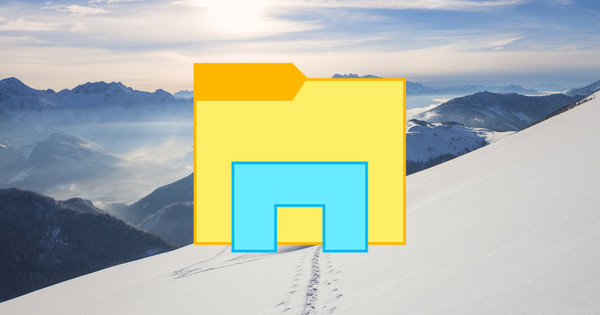With previous versions of Windows, resizing a partition was a disaster. You needed additional software and had to restart the computer several times. With Windows 7, you can do this in a jiffy.
Step 1
Go to Start / Control Panel / System and Security / Administrative Tools and open Computer Management . Open the Storage menu and choose Disk Management.

Step 2
Right-click on the drive you want to split and choose Shrink. Specify how much MB you want to free up (always keep a little slack). And click Shrink.

Step 3
Then right click on Unallocated space and choose Create New Simple Volume. Go through the Wizard in which you indicate how much MB you want to use and the drive letter. Click Finish and the drive will have two partitions.