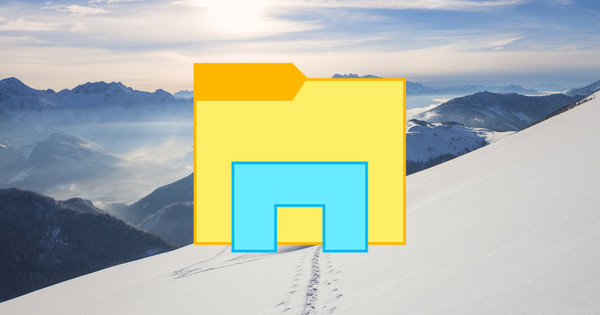Choosing a new laptop is very difficult. There are so many brands, sizes and different components that you can no longer see the wood for the trees. In this article we list all the choices for you, so that you can hopefully make it. This way you can buy the ideal new laptop.
 Fenophoto - You still managed to get your photos December 26, 2020 15:12
Fenophoto - You still managed to get your photos December 26, 2020 15:12  These are the most used passwords of 2020 December 26, 2020 09:12
These are the most used passwords of 2020 December 26, 2020 09:12  The most popular Google keywords in the Netherlands in 2020 December 25, 2020 15:12
The most popular Google keywords in the Netherlands in 2020 December 25, 2020 15:12
Tip 01: Format
Today, most laptops are between 13 and 15 inches in size, with the occasional outlier to 17 inches. The main reason for buying a laptop is portability and mobility, but of course there are different degrees of that. Suppose you mainly use the laptop indoors and you have the budget for it, then 15 inches is a good choice. If you are also on the road a lot, where you have to take your laptop with you in your backpack, or if you often work on the train, then a 13 inch laptop is worth considering, because it will soon be quite a bit lighter than a 15 inch -fashion model. The screen size also implicitly says something about the power of the laptop: in general, larger laptops are more powerful than smaller laptops. Due to the larger housing, the laptop does not heat up as quickly, so that a stronger processor can be used.
Tip 02: Form Factor
Laptops not only come in many sizes but also in many shapes. A two-in-one is a laptop that can double as a tablet. You can either disconnect the keyboard or flip the screen completely so that you can no longer see the keyboard. The latter category is also known as convertible or hybrid laptops. Note that in the worst case, you have a mediocre laptop and tablet. One drawback to many of these devices is that they are quite large for a tablet. The ideal size for many is a 10-inch tablet, unless you're doing professional work like creating 3D drawings. Bigger than that and it simply becomes clumsy and heavy to use the two-in-one as a tablet for any length of time. A well-known hybrid is Microsoft's Surface Pro, but Acer, Asus, HP and Lenovo also make two-in-one laptops.

Tip 03: Screen
With the screen itself, it is important to pay attention to the screen resolution and screen type. The screen resolution indicates the sharpness, or the number of pixels. The more pixels per centimeter of the screen, the sharper the image. But an extra sharp screen, think of UHD, also has drawbacks. Windows 10 has problems with scaling applications correctly, especially in combination with an external display. Common screen resolutions are 1366 (w) by 768 (h) pixels, 1440 by 900, 1920 by 1080 pixels, 2880 by 1800, and 3840 by 2160 pixels. The latter is uhd. In addition to the resolution, the screen type also plays a role.
Popular for LCD are TN and IPS screens. The difference between the two is in response time, viewing angle and color reproduction. Tn screens are traditionally good at fast response time, useful for games. However, IPS screens have better viewing angles and better color reproduction. In addition to those two, you also have screens with igzo, which can be used with both tn and ips screens. The advantage of igzo is reduced power consumption and a sharper image. In addition to IGZO, there is also OLED, which is also becoming increasingly popular. With OLED there is no backlight, but each pixel illuminates itself. That gives much better contrast, because a pixel can then go out and black is really black. A disadvantage of OLED screens is increased power consumption.
 With OLED screens, black is really black, so the contrast is excellent
With OLED screens, black is really black, so the contrast is excellent Tip 04: Touch screen
There are many laptops on the market with a touchscreen. If you buy a classic laptop, a touch screen doesn't make much sense. The problem with a classic laptop with a touch screen remains that your arm gets tired quickly. It's only useful if you can use your laptop upright or flip it over, allowing the screen to rotate more than 180 degrees. But then again: many Windows applications are not yet optimized for touch and the same applies to many parts of Windows itself. However, opinions about the usefulness of a touchscreen in a laptop differ widely. Some think it's a real gimmick, so it's superfluous, others think it's good, because sometimes you're simply not in a good position to use the touchpad. Keep in mind that you can easily pay a hundred to two hundred euros more for a touch screen; It also comes at the expense of your battery life.

Tip 05: Disc
The disk space in a laptop is an important factor. It is often the case that 128 GB of storage space is not enough for many people, because of all the space that Windows already takes up. Every update or new Windows version that comes out takes up extra space and can easily amount to tens of gigabytes. Then there is almost nothing left for your personal files. At least, if you opt for an SSD, a solid state drive. Compared to a traditional hard drive, an SSD delivers significantly higher read and write speeds, something you notice strongly in the daily use of a laptop. However, the capacity of SSDs is usually lower than that of hard drives. If you take a traditional hard drive (HDD), the amount of storage space will not be a problem, because then you will quickly arrive at 1 or 2 TB. Some laptops contain a hybrid hard disk, a so-called sshd. These contain a small ssd, for example 32 GB, in combination with a traditional hard disk. The most frequently used data is placed on the ssd part, the rest is on the traditional disk. The problem is that your software alone often takes up more than 32 GB and therefore an SSD will never be as fast as a real SSD.
Tip 06: Internal memory
With the internal memory, or RAM, you often have a choice of 4 to 32 GB and everything in between. The internal memory stores active data, data that the system needs now. 4 GB is only recommended if you are really only going to perform light tasks. Just think about browsing the internet, checking your mail and writing a text document every now and then. If you have more requirements, for example because you have many tabs open at once, do yourself a favor and go for 8 GB of ram. All browsers guzzle ram as if they are addicted to it. That makes sense, because internal memory is cheap. Keep in mind that on ultrabooks the ram is often not expandable, but on other types of laptops sometimes it is. With this tool from Crucial you can check whether you can expand the memory. Otherwise, take a look at the manual.

 Fenophoto - You still managed to get your photos December 26, 2020 15:12
Fenophoto - You still managed to get your photos December 26, 2020 15:12  These are the most used passwords of 2020 December 26, 2020 09:12
These are the most used passwords of 2020 December 26, 2020 09:12  The most popular Google keywords in the Netherlands in 2020 December 25, 2020 15:12
The most popular Google keywords in the Netherlands in 2020 December 25, 2020 15:12