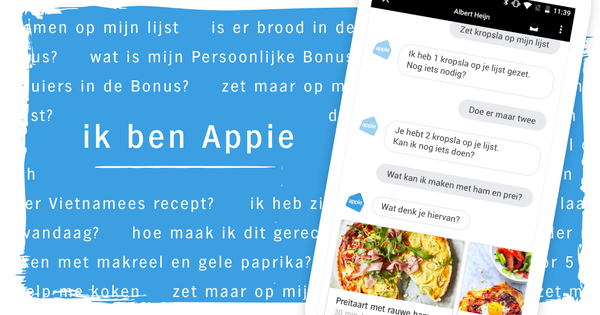Anyone who makes frequent use of Microsoft products and services can easily log in to any Microsoft platform with the Microsoft Authenticator app. With this you no longer have to remember all your different passwords. With this app you can log in via a two-step verification not only securely but also easily. The app itself is very clear and simple to use. We are happy to explain how Microsoft Authenticator works and how to set up the app.
As mentioned, you can log in to all kinds of different Microsoft services with the Microsoft Authenticator. Think, for example, of Office 365, but also Dropbox, LinkedIn and Slack. In addition, you can also use the app to add accounts that are not from Microsoft itself.
You can use the app in different ways to log in. You can use your fingerprint, facial recognition or a PIN code for this. You can also choose to set up the more secure two-step verification where you combine your fingerprint or facial recognition with a PIN or password.
App setup
You can download the app for Android and iOS. Go to this site via your laptop or desktop and log in with your email address and password. Then select the 'mobile app' in step 1 and select that you want to receive verification notifications. These notifications on your phone ensure that you are logged in to your desired account with one click on the notification.
Then open the app and scan the QR code that appears on your laptop or desktop after clicking 'set-up'. To do this, you must give the app on your phone permission to use your camera. In the app you can also choose to log in here with your email address and password.
You can choose to log in with a private account or with a work or school account. You can also add multiple accounts in the app.
Using the app
After you have logged in to your account, you can use the code associated with your specific account to log in to the Microsoft services. You can manually copy the code or log in via the verification notification.
Make sure that you make a backup of your account so that you can easily log in on other devices and continue to log in without having problems if, for example, you lose your mobile phone.