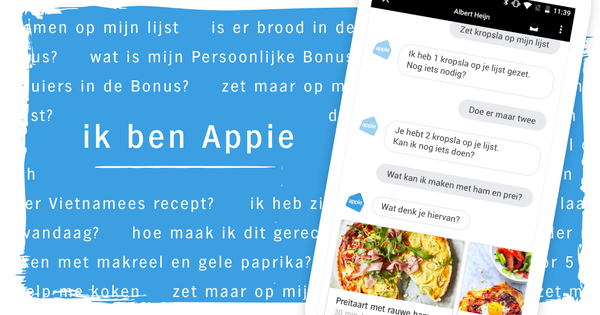Do you like to enjoy video fragments and watch them with the media program VLC? Just like you decide the order of songs in a playlist, VLC also allows you to create playlists of your favorite videos.
Step 1: Fill playlist
To create playlists for your video or audio files, of course, first open the VLC media player application. Then you start with an empty playlist. There are two ways to do this: click the small play icon at the bottom of the player, or press the Ctrl+L key combination (from List) to open a playlist. You can now fill this playlist with the references to the media files that you want to enjoy successively. You can add files to the list in several ways. For example, open Windows Explorer, navigate to your media files and drag the video or audio material into the main area. You can also right click in the playback area within VLC and choose Add a file. Then navigate to the media files.
Step 2: Save playlist
Now determine the order of the playlist. In this example, the episodes are numbered, but that doesn't mean you want to watch them in that order. Click on a file and drag it up or down to determine your own order. After adding all the video or audio files and after checking the playing order, go to the menu Media and there you choose the function Save playlist to file. You can also use the key combination Ctrl+Y to save the playlist.
Step 3: Play
The VLC media player allows you to save the playlist in different formats: xspf, m3u, m3u8 and html. The latter option is only intended to record the order of the media files in an HTML file, so that you can read the list later. You cannot use playlist html format to view media files. So choose one of the first three options. For example, if you save the playlist file to the desktop, all you need to do is click on this file to open it in your default media player. Beer within reach, fleece blanket over the legs and enjoy the videos while they are played one after the other.