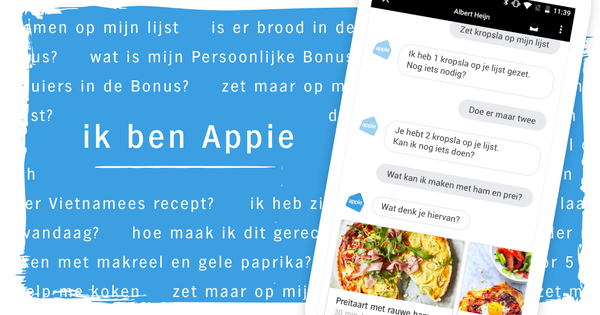Nowadays you can take beautiful pictures with your smartphone, but at a price. The photo files often take up quite a few MBs on your phone and that is not always useful if you want to post the photos on social media. That's why it can be useful to quickly and easily resize your photos. We have collected four tools that can do that.
Do you want to learn more about photography? Then view our Course: Editing photos (book & online course)
Step 1: RoboSizer
RoboSizer is a utility that intervenes when you are going to do something with photos in, for example, Gmail. The program will then automatically resize your images. You install RoboSizer on your PC, and then it works with all known web services, such as Gmail, Yahoo mail, Flickr, Facebook and many more.
Local programs are also supported, such as Microsoft Outlook, Skype and Thunderbird. The best thing about RoboSizer is that you don't really need to know anything about file formats, photo formats and resolutions. The program works in the background and resizes your photos automatically when needed. Advanced users can view and adjust the settings via the robot icon in the system tray.
Step 2: PicResize
Don't want to install anything and immediately make a photo smaller? Then try this website. Add your photo with the button Browse and choose at Resize your picture how small you want the image to be, say 50 percent of the original. Of custom size you can specify a resolution, for example 800 x 600 pixels. Confirm with I'm done, resize my picture and you can download your resized photo.
The handy thing about the web service is that you don't have to install anything. The main disadvantage is that you have to upload photos to the web service first via the button Browse. The speed of your internet connection and size of the photo file determine how fast (or slow) this process is.
Step 3: VarieDrop
Do you want more control over the photos that you resize and still want it to be simple and fast? Then try VarieDrop. The program shows four zones that you can set up completely to your liking. You configure a zone with the button set. From the Windows Explorer you drop photos on a zone after which VarieDrop performs the pre-programmed action.

For example, you can convert photos to a small jpg image in a special folder on your desktop. VarieDrop is an indispensable tool if you regularly need to resize photos.
Step 4: Romeo PhotoResizer
Romeo PhotoResizer is also a free tool that allows you to shrink a lot of images with one click and without losing quality. PhotoResizer is a typical batch program. Such a tool not only saves you a lot of tedious work, but you also know for sure that all scaled files have the same dimensions. After all, if you have to manually reduce 101 photos, you quickly make a mistake in the settings.