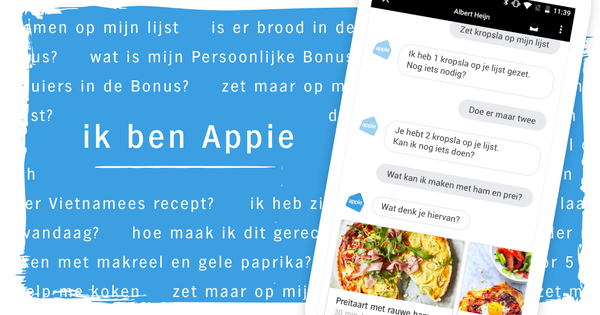PDF files have a fixed format, which is especially useful if you're sending them to someone else and want to leave the formatting intact. But making adjustments is therefore not easy. You can still do it with these online tools.
smallpdf
Smallpdf is one that allows you to make various changes within existing PDF files for free. For example, the site can merge, disassemble, convert, or remove security from PDF files. Also read: 3 free programs to do everything with your PDFs.
In the colored bar at the top of the website you will find the different options. On all tabs there is a bar in the middle of the screen where you can upload one or more files. After selecting the file, the action is performed immediately. The file will be ready in seconds. At the bottom of your screen you can download the new file directly to download. The advantage of this website is that you don't need to install anything, and you don't need a profile to get started.
PDFMerge
PDFMerge makes it easy to merge PDF files for free. Not so long ago it was also possible to merge other file types with an existing PDF into a new PDF, but that is no longer possible. At the moment you can only upload PDFs. After you have uploaded both files, in the middle of the screen merge. Both documents are merged via that button. You can see the result at the bottom of the screen to open or save.
PDFToolbox
PDFToolbox allows you to modify things within one or more existing PDF files. At the top of the orange bar on the website are the different options that you have. For example, you can split a file, merge two files, add a watermark, change properties of the file and write an email with the PDF file as an attachment. After completing the action, you have two options to complete the activity. You can download the file to download in the new style or to send to an email address.
FoxyUtils
On the FoxyUtils website (which unfortunately doesn't work if you have an adblocker in your browser) you can edit various properties of an existing PDF file. For example, you can merge files, split a PDF or protect a document with a password, or remove the password. The action you want to perform can be found at the top of the screen just below the search screen. When you have made a choice you can press in the gray area Browse. Under Browse you can find files upload. After you have done this you will also see a red button in the gray area Merge PDF. At the bottom of the screen you can download the new PDF to open or save.
When splitting the files, you can indicate where the document should be separated before the split is performed. However, if you want to remove a password from the file, you must enter the password once. When setting a password yourself, you can create a password and indicate when other users must enter this password.