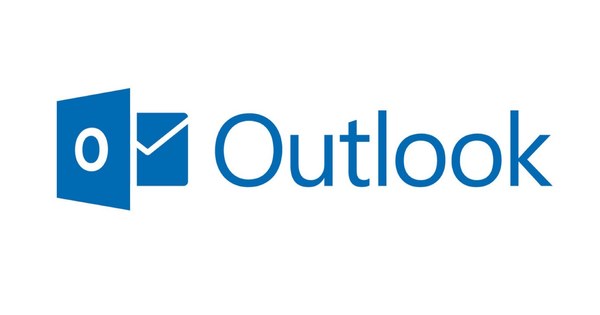It is difficult for a layman to keep track of the proliferation of settings and choices of Windows 10. PC Tasks Optimizer simplifies this by asking certain questions. For those who want complete control over the Windows 10 settings, there is O&O ShutUp10.
 Be more productive than ever with these 10 tips September 17, 2020 15:09
Be more productive than ever with these 10 tips September 17, 2020 15:09  Twobird: mail client with built-in todo lists 01 July 2020 06:07
Twobird: mail client with built-in todo lists 01 July 2020 06:07  Wunderlist stops: Create to-do list with Microsoft To Do June 26, 2020 09:06
Wunderlist stops: Create to-do list with Microsoft To Do June 26, 2020 09:06
Step 1: PC Tasks Optimizer
As soon as you start PC Tasks Optimizer, you will get an overview with questions. Do you agree with the statement? Then place a checkmark. PC Tasks Optimizer will automatically adjust or optimize Windows for you. Questions can be for example: I do not use Microsoft Maps in offline mode or I do not connect any devices via bluetooth. Made choices? Confirm with the button Optimize tasks. Before you do this, click Backup & restore / Backup settings and keep a backup copy of the current settings. Of Backup & restore / Restore settings reset your settings. If you accidentally didn't make a backup, you can restore Windows default settings by unchecking all the check boxes.

Step 2: R&D ShutUp10
Although PC Tasks Optimizer is a very easy to use program, it has one major drawback. PC Tasks Optimizer tries to install extra software during installation, something that we unfortunately see more often with free programs. For this reason, we mention O&O ShutUp10 as an alternative. This program is even more comprehensive and does not have the installation hassles of PC Tasks Optimizer. Also with O&O ShutUp10 it is best to make a backup before you get started. Look for this at Actions / Create a system restore point.

Step 3: Think first, then act
O&O ShutUp10 shows Windows 10 settings in an overview. Behind each setting you will find a mini switch with which you switch the option on or off. The settings take effect immediately. There is one rule of life for both PC Tasks Optimizer and O&O ShutUp10: don't change settings you don't know or can't undo. For example, it is possible to disable Windows Update and deactivate OneDrive. You should of course only use these choices if you can foresee the consequences.

 Be more productive than ever with these 10 tips September 17, 2020 15:09
Be more productive than ever with these 10 tips September 17, 2020 15:09  Twobird: mail client with built-in todo lists 01 July 2020 06:07
Twobird: mail client with built-in todo lists 01 July 2020 06:07  Wunderlist stops: Create to-do list with Microsoft To Do June 26, 2020 09:06
Wunderlist stops: Create to-do list with Microsoft To Do June 26, 2020 09:06