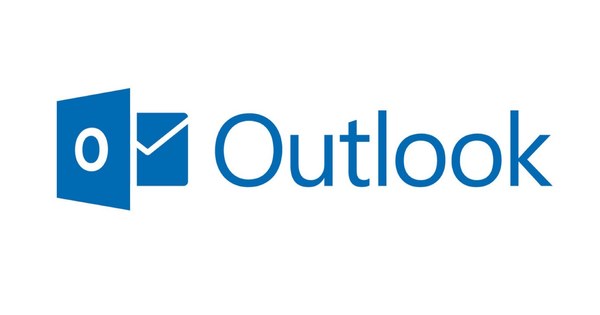A VPN (Virtual Private Network) connection is regularly used in a business environment. Still, it comes in handy for personal use, too, especially if you're away from home a lot and connect to the internet via unreliable Wi-Fi networks. We explain what is possible with a VPN and how you can get started.
All network communication between your home computer (or hotel computer during a vacation) and the company is then encrypted, so that you don't leak company secrets. For example, someone who has installed a network sniffer at your home or hotel will not stand a chance if all communication goes through the VPN. VPNs are also used to securely connect multiple locations of a company.
The benefits of an external VPN service
There are many external VPN services that you can use for free (for a limited bandwidth) or for a fixed monthly fee. What is possible with this? The main advantage is that you can now surf the web securely from anywhere, even if you are required to surf over an insecure open Wi-Fi network. You then connect to the insecure network and immediately set up a secure connection to the VPN server. Once this is done, you can surf safely without sleuths in the neighborhood being able to track your digital doings. Another advantage of such an external VPN service is that you hide your IP address from websites that you do not trust: after all, they see the IP address of the VPN server you are connected to. And finally, an external VPN service is also useful for bypassing region blocks: for example, if you surf via an American VPN, you can watch series and movies on Hulu.com without any problems.
01 Living room VPN
A VPN is not yet well established in the living room, unless as a user of an external VPN. You can connect not only to your company's VPN, but also to an external VPN service, free or paid (see also box “The benefits of an external VPN service”).
But did you know that it is also possible to run a VPN server yourself on your computer at home, so that you turn the tables? You can then set up a secure connection to the computer from outside the home, whether that is with a laptop, tablet or smartphone. But why would you do this? There can be several reasons for this. You may simply find it convenient that you can access the files shared in your employer's corporate network from home and want to do the same with your personal files.
Or maybe you want to be able to surf the internet securely from anywhere, even if you are required to use an insecure open Wi-Fi network. This is also possible through a VPN connection to your home computer. All network traffic is then sent encrypted to the PC, so that a network sniffer on the insecure network cannot eavesdrop on anything and you actually surf via the detour of the internet provider at home.
If you are on holiday abroad and want to watch Broadcast Missed, you can also do this via a VPN connection to your home. After all, Missed broadcast blocks visitors from abroad, but if you surf through the computer in the Netherlands, the website sees a Dutch IP address and it works. In short, enough reasons to put a VPN server on your computer.
02 Preparation
Windows 7 already has the option of setting up a VPN server that can then be reached via the Internet, even though it only supports one simultaneous connection. However, since your computer at home is behind a router, there is never a direct connection from the internet to the computer and your computer is therefore not accessible as a server. That is why you have to set up 'port forwarding' in the router: when your router receives a request from a VPN client, it forwards it to your computer.
Port forwarding in the router
How to forward the port for VPN traffic in the router to the computer running the VPN server depends on the router model and brand. As an example we show how this works in the firmware DD-WRT (www.dd-wrt.com). In the web interface of the router, click on the tab at the top NAT/QoS and then on Port Forwarding. Then click on the button Add and create a rule to forward a port. In the box Application enter what you want, for example 'VPN', this only serves as a reminder for yourself. Both at Port from if Port to enter 1723 (the port number for the PPTP protocol used by the Windows VPN software). Bee IP Address enter the IP address of the computer on which the VPN server is running and add protocol click on TCP. Finch Enable on, finally click Add to add the line and click Save and Apply Settings to save this. With other firmware this works similar, and in some routers you also have to use the protocol GRE (Generic Route Encapsulation) forward or an option VPN Passthrough switch.

Allow port 1723 to forward to your VPN server.