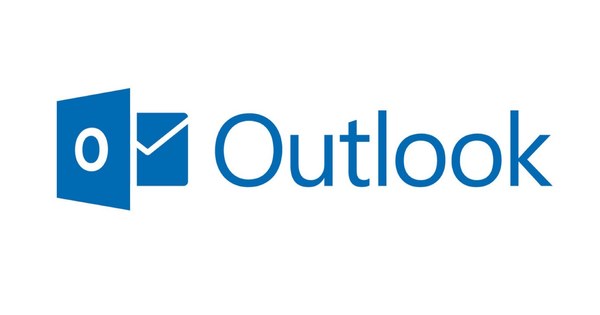Fractions, square roots, logarithms, matrices... Many a student has struggled to get formulas neatly in Word files. We explain how to insert mathematical symbols in Word 2003, 2007 and 2010.
Word 2003
Place your cursor where you want a fraction, integral or square root and choose Insert / Field. Scroll down in the Field names list and click on Eq . Then click the Equation Editor button. You will now see a new bar with different categories of mathematical symbols. First choose the category you need, for example the matrices, and then select one of the various options offered.

You can enter and edit dozens of different mathematical symbols via this bar.
Word 2007 and 2010
Place your cursor where you want a fraction, integral or square root and choose Insert / Equation . In the ribbon you will see the different categories of mathematical symbols: fraction, script, square root, integral, major operator, square bracket, function, accent, limit and logarithm, operator and matrix. Choose the category you need and select a template, for example a fraction. You can edit this fraction all by yourself. You can even create a shortcut for math symbols that you use often. To do this, choose Add Gallery to Quick Access Toolbar in the right-click menu.
Have you also noticed that Word offers you some standard templates? You cannot adjust this yourself, but it will save you some typing. Are you looking for real formulas? These are also processed in Word. Newton's formula or the Pythagorean theorem, for example. To do this, choose Insert and click the little triangle under Equation. Click once on the formula you need to insert it.

In the ribbon you can simply click on exactly what you need.