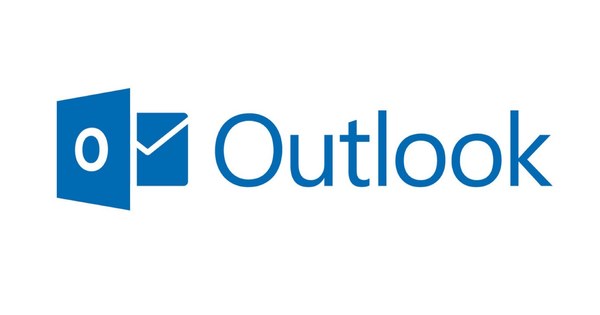Backing up your smartphone is often a good idea. Just think, how much data would be lost in a crash or theft? Yet we often forget it. In this article, we'll show you how to create the perfect smartphone backup.
Backup contacts (Android, iOS)
It is very easy to back up your contacts. From Android, you can export your contacts by opening the Contacts app. Open the app's menu by tapping the menu button or the three dots at the top right and choose Import/Export. Tap Export to VCF file and choose a location to save the file. Also read: How to choose the best smartphone.
If you are logged in with a Google account, choose Google Drive, so that you can easily access it on other devices. Choose My Drive and tap Save. On your PC, go to //drive.google.com, where you will see the just exported file. Download it by double clicking on it and choosing Download. You then have a local copy that you can import to all kinds of services, including Gmail, Outlook and iCloud. Then choose the vCard format.

For iOS, make a backup via iCloud. Go to the app Settings / iCloud. Make sure you're signed in with an Apple ID and iCloud is turned on. Then flip the switch at Contacts. To verify that the backup was successful, go to www.icloud.com and click Contacts. If you see all your contacts, everything is fine.
WhatsApp backup
If you'd like to save your WhatsApp conversations in case you lose your phone, on Android, go to WhatsApp's menu and tap Settings / Chats / Chat backup. Then tap Backup to Google Drive and choose how often that backup should be made. That option is only available if you're signed in with a Google account and in Google Drive.
In addition, there must also be enough free space available in your Drive, otherwise the backup will not work. Tap on Backup in WhatsApp to start the backup right away and choose the respective Google account you want to use for the backup. To restore the backup on your new phone, make sure you're signed in with the same Google account as your old phone and use the same phone number.
For iOS, open WhatsApp and go to Settings / Chats / Backup. Tap on Auto. backup and choose how often you want to back up. Tap on Back up now to backup right now. Make sure you're signed in to iCloud so you can make backups.

To get your photos from your smartphone or tablet, you can connect the device to a PC or Mac and then take your photos off. With Android and iOS, you connect your smartphone or tablet to the PC as a camera, after which you can manually remove your photos. On Mac, the Photos app lets you extract and import your photos. A better solution is to use Google Photos.
With Google Photos, you get unlimited storage, as long as you save your photos in a maximum of 16 megapixels. After installing Google Photos, your photos and videos are automatically uploaded to the Google cloud. To enable backups, tap Settings / Backup & Sync. Make sure the switch is Backup and Sync on. You can easily view your photos at https://photos.google.com.
Conveniently, you can then delete the photos locally from your device, so that you have space left over. For this you go to Free up space and tap the button Free up space. You see how many photos can be deleted locally, because they are already in the cloud.

Full Backup Android
For Android, you can make backups to your Google account and store them in Google Drive. For this you open the app Institutions and go to the section Backup and reset Bee In person. The location of that option may vary by Android version and device. Make sure the option at Back up my data on On state and that at backup account your own Google account is selected.
Those are all the possibilities of Google, which are very limited because it is difficult to see when the last backup was made. If you want to save a copy of your smartphone or tablet to your PC, it is necessary to use the software of your phone manufacturer. Almost every manufacturer has software for this, such as LG below.