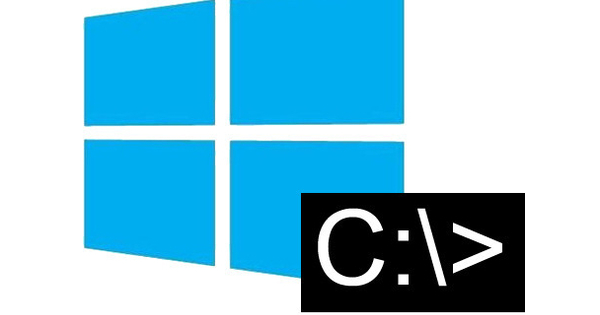The Raspberry Pi 4 came much faster than expected. With USB 3.0, a full gigabit Ethernet connection and more internal memory, it more than meets our wish list. This means that the small computer can rightly be called a PC replacement, as you can read in this Raspberry Pi 4 review.
Raspberry Pi 4
8 Score 80The Raspberry Pi Foundation has always promoted its computer board as a desktop system as well, and it was possible to some extent with the Raspbian desktop or one of the alternative Linux distributions. But if you wanted to do more than just surf, edit a document and watch videos, you quickly ran into the limits of the board: too little memory, a weak GPU and too low USB and Ethernet speeds.
The Raspberry Pi 4 is being marketed as a true PC replacement and it certainly is. For many applications, you simply don't need a heavy, power-hungry desktop PC. The fanless, energy-efficient Raspberry Pi is a good solution.
Raspberry 4 - What's New?
The Broadcom BCM2711 system chip has an ARM Cortex-A72 processor with four cores: the speed is 1.5 GHz and the process technology 28 nm process technology (whereas all previous models still used 40 nm process technology). The board now has a maximum of 4 GB of internal memory (there are models with 1, 2 and 4 GB). Two of the USB2.0 ports have been replaced by USB 3.0 and the Ethernet connection is now finally getting real gigabit speed.
Don't let the small jump in processor frequency (from 1.4 to 1.5 GHz) mislead you: thanks to the updated platform, the processor is up to four times faster than that of the Pi 3B+ in many benchmarks.
The newest member of the Raspberry Pi family can now drive two 4K screens and the ancient VideoCore IV GPU that has been in it since the first model of the Raspberry Pi has finally been exchanged for a VideoCore VI GPU.
Compared to its predecessor, the fourth generation of the computer board also has faster Ethernet and USB ports, so you can send files over the network or write to an external drive just as quickly as on a PC. And with up to 4GB of RAM, you can finally open tabs to your heart's content and edit large documents.

The icing on the cake are the two video outputs, allowing you to work with two screens at the same time, just like on a PC, even in 4K.
As a test, we did our work for a day on a Raspberry Pi 4B with 2 GB of ram. While you shouldn't expect to get the same performance as a modern laptop or desktop, the experience was not an unpleasant one. In short, for many people, a Raspberry Pi 4 can indeed replace a PC. It is best not to store your files on the micro-SD card: even though the speed is doubled compared to the Pi 3B+, a micro-SD card is not as reliable as an SSD. An external drive is therefore recommended, unless you do everything in the cloud.
Pay attention to power supply and hdmi
If you already have some accessories for the previous models of the Raspberry Pi, you should pay attention. Otherwise you may be faced with less pleasant surprises. In any case, you need a new housing: the Ethernet port has been moved, the HDMI connection has been replaced by two micro HDMI connections and the micro USB connection for the power supply has become a USB-C connection.
Those who do not fully load their Raspberry Pi 4, can continue to use their old power adapter of the Raspberry Pi 3, equipped with an adapter piece from micro-usb to usb-c (the total power consumption of the usb peripherals must then remain below 500 mA ). Otherwise, the power adapter is the biggest expense you'll have to incur when switching to the Raspberry Pi 4. The official USB-C power supply provides 3 A of current (15.3 W) and has a rather wide square housing that does not just fit into a full power strip. That is the first practical hurdle.

The second problem is that the Raspberry Pi 4 uses micro HDMI to make room for two video outputs. Now you may be thinking: “oh, I still have an adapter for my Raspberry Pi Zero”. But make no mistake: the Raspberry Pi Zero uses mini HDMI. If you want to connect your Raspberry Pi 4 to a screen, then you either have to buy an adapter (micro HDMI to HDMI), or a cable with micro HDMI on one end and HDMI on the other.
If you actually want to connect two displays to your Pi, don't make the mistake we made initially: we bought two micro HDMI adapters, but because the micro HDMI connections are so close together and the adapters quickly widen to the HDMI port, no two will fit side by side. For a setup with two screens, buy real cables, not separate adapter pieces.
Will be warm
In the first week after release, stories surfaced of Raspberry Pis heating up too much, causing the processor to cut its speed to produce less heat. The processor can heat up to 74 degrees Celsius with an average load, an average of no less than 10 degrees more than its predecessor. If you put the Pi 4 in an enclosure, it needs sufficient ventilation to dissipate the heat. A heatsink or fan is therefore not a luxury with this new model of the Pi. As with the previous model, the processor starts to throttling from 80 degrees.
The Raspberry Pi Foundation came with a firmware update that should reduce the heat problems, but even with that update it is still recommended to use a heatsink or fan. Without a housing is also fine, but don't put your Pi 4 somewhere in a cupboard under your television where there is no heat dissipation, because that could lead to problems.
Even if the sign just sits on a desk without a case, you can clearly feel the heat if you hover your hand over it a few inches, and the metal connectors feel hot if you accidentally touch them. And when we played a game of SuperTuxKart to test its performance, we were shown the red thermometer icon in the top right corner of the screen, signaling that the processor is cutting down its frequency to prevent overheating.
Linux distributions for the Raspberry Pi 4
Due to the completely renewed hardware architecture, you need new versions of your Linux distributions for the Raspberry Pi 4. Raspbian, the official Debian-based distribution for the Raspberry Pi, has already released its new version Raspbian Buster. This is the best choice if you want to use the Raspberry Pi 4 as a desktop, but also for many server applications. Then install the Lite version without a graphical interface.
In addition, Kali Linux, a pentester distribution, has also updated its images to include support for the Raspberry Pi 4. At the time of writing, other popular distros such as RetroPie had not yet been updated. And Windows 10 IoT core doesn't even support the Raspberry Pi 3B+ yet.
Compatibility Issues
With two different micro HDMI adapters/cables and three different screens, we had varying degrees of success in getting images out of the Raspberry Pi 4: not all combinations worked out-of-the-box. And that while the same screens were perfectly recognized by a Raspberry Pi 3B+. We therefore recommend that you purchase the micro HDMI adapter or cable from an online store that specializes in accessories for the Pi.
Another compatibility issue is that some USB-C cables do not charge the Pi 4. These are so-called e-marked cables, which are used by the Apple MacBook, among others. Due to a design flaw in the sensing circuitry of the Pi 4's USB-C connector, a charger with an e-marked cable sees the Pi as an audio adapter rather than a device that needs power. There will be a revision of the Pi 4 that will solve this shortcoming, but with the (cheaper) smartphone cables and of course the official power supply for the Raspberry Pi 4 there is no problem.

Despite minor hardware compatibility issues, compatibility with software and peripherals is good (as we are used to). The latest Raspbian Buster is installed on all versions of the Raspberry Pi, so you don't have to think about which image to install.
Also a lot of software in Raspbian should still work on all models. Software that is not from Raspbian sources and that contains hardware-specific components, such as Python libraries that you install with pip, can sometimes cause problems until the developers have the support built in.
The gpio pins also remain identical to the previous models, so that all HATs and other expansion boards still work on the latest addition to the Pi family. Some pins have been given extra options. Four extra connections for I²C, SPI and UART have been added. If you want to connect multiple sensors or other electronic components using these protocols, you can now do so with the Raspberry Pi 4.
Conclusion
Still, there are many applications for which the Pi 4 may not be the best choice. The higher consumption and heat development are something to keep in mind. For a home automation controller, the two video outputs are superfluous and you may not need the higher speed, so a 3B+ or even a 3A+ will suffice. If you are looking for as little consumption as possible, for example for outdoor applications with a solar panel or battery, then the Pi Zero W cannot be beaten. You then have to accept the lower performance. In any case, almost all previous Pi variants remain available.
But if you want a cheap yet capable PC replacement, then definitely choose the Raspberry Pi 4. Processor, memory, the micro-SD card, USB, Ethernet, WiFi, everything is just faster than with the predecessor. Even if you want to use your Pi as a nas, you will benefit from the speed improvements with the latest model. It is a fine piece of engineering that all this (for the version with 1 GB ram) is still sold at the same price as seven years ago.