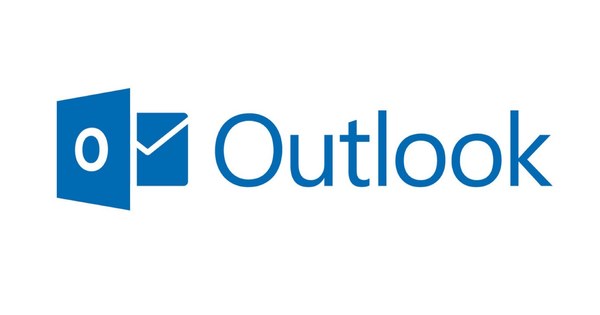It's helpful if your phone automatically installs app updates as they become available, but there are a few good reasons to install apps manually. We show you how to do that.
Maybe you want to watch how much data you use, or maybe you just want more control over what gets installed on your Android device. Sometimes the new version of a popular app contains bugs, but there is no easy way to go back to the older version, for example. Also read: 5 tips to stay within your data limit.
Whatever your reasons, it's easy enough to disable this setting to gain more control over the app update process.
Disable automatic app updates
Open the Play Store app. Press the extendable menu button in the top left corner (three horizontal lines) and press Settings. In the settings window, press Auto-update apps.

You can choose between updating automatically, updating only via Wi-Fi or not updating at all.
In the next screen you can choose whether you want apps to receive automatic updates via WiFi, whether you want apps to always be able to update and whether you always want to install apps manually. For this guide, we don't want automatic updates to occur at all, so press Do no auto-update apps.
The window will close, and you will be returned to the main screen of Google Play Settings. Press the back button on your Android device to return to the Google Play home screen (which can be a hardware button or a button on your screen, depending on the device).

In My Apps you can decide per app whether you want to update or not.
Manually download app updates
To install app updates, go back to the slide-out menu in the Play Storeapp and select your My apps in the list. Go to it Installedscreen if you're not already there and look for the Updates header that appears when app updates are available.
If you want to install updates for all apps, press the green Update all-knob. If you want to update them one by one, press the name of the app below Updates and press the Updatebutton on the next screen. Repeat this process for all apps you want to update.