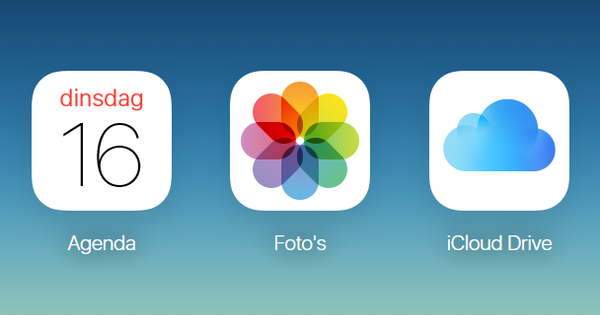The iPhone takes very nice photos, so there is a good chance that you have a lot of them on your smartphone. But how do you actually remove it all at once?
Officially, it's very easy to delete all photos, as long as you jump through Apple's hoops. In other words: use the Photos app and your photos (can) be deleted as soon as you have downloaded everything to your computer. But what if you don't use that method because, for example, you download your photos on a PC? Then there's a method that kills two birds with one stone: iCloud Photo Library. Also read: 7 useful Photos features you don't know yet.
Turn on iCloud Photo Library
When you turn on iCloud Photo Library (via Settings / iCloud / Photos), all your photos and videos are stored in iCloud, and only a low-resolution version is kept on your iPhone or iPad. Handy, because this saves you space. The disadvantage is of course that you only get 5 GB storage capacity in iCloud, and that is of course so full. In this case, that doesn't matter, because we want to remove the photos from our device (and from iCloud), because we have them stored somewhere else safely (for example on a NAS).

Delete all photos from your iPhone
To delete all your photos from your iPhone in one go, surf on your PC or Mac to www.icloud.com, wonder for a few seconds why Apple hasn't changed the design of that site in years, and sign in with your Apple ID. Then click on Photos and then on Select photos at the top right. Now click on the first picture, keep the shiftkey and scroll to the last photo. Click on this photo and then press the delete-key. You will receive another warning, as soon as you confirm it, all your photos have disappeared from iCloud and also from your iPhone or iPad.

Extra tip: when you install iCloud for Windows, you can also download the photos from iCloud directly to your PC and put them on your NAS, without connecting your iPhone to your PC.