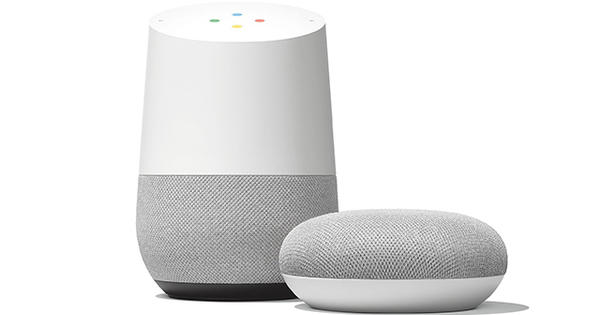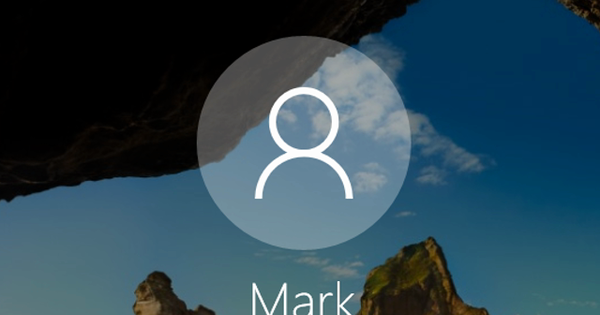It is not so strange that the volume in Windows has a maximum. You have to draw the line somewhere. In many cases this maximum volume is fine, but what if you still want to increase the volume (for example because you have a soft video)? Fortunately, it is possible, with and without third-party software.
Step 01: Equalization
There is a feature in Windows that you can turn on to instantly increase the volume. This function is called Equalization volume and is basically intended to reduce differences in volume between applications, but essentially provides a much higher volume level. You will find this option in the window Features of Speakers. In Windows 10, you reach this window by right-clicking the speaker icon in the system tray, and then clicking Open Volume Mixer. Then click on the speakers icon at the top left (bottom Device) in the window that appears. In Windows 8 and 7, you can reach this window by clicking the speaker icon in the system tray, then mixer and then the speaker icon in the window that appears. Then click on the tab Improvements and put a check next to Equalization volume.
Step 02: DFX Audio Enhancer Plugin
If your sound card does not support the function from the first step (which is very rare) or if the volume is not yet loud enough, then it is time to install software. DFX Audio Enhance Plugin is a program with which you can improve the sound on your PC, in other words, you can adjust all kinds of properties of the sound with it. For all those enhancement features you'll have to buy the paid version, but the free version blasts the maximum volume right after you start the program and that's what we want in this case.
Step 03: VLC Player
The first two options we mentioned increase the volume of your system as a whole (i.e. for all applications). If you are instead looking for a program that can make your music, movies and series play a lot louder, then VLC Player is the ideal program for that. VLC allows you to exceed the maximum volume by 25 percent. That only applies to the media you play, so system sounds remain at normal volume.