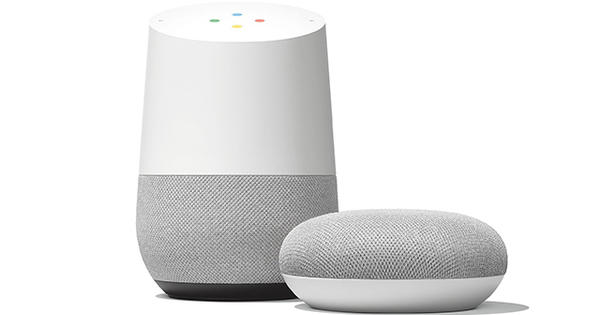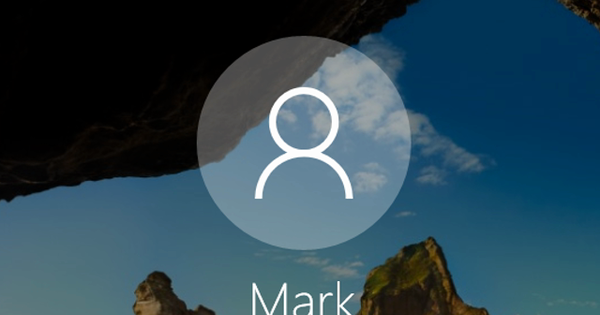Windows 8 is in many ways an improvement over its predecessor, but unfortunately not in every area. For example, did you know that Windows 8 is unable to play video DVDs? Annoying, but not insurmountable, because you can solve it quite easily.
Does it really not work?
Before you dive straight into our tips, it is wise to first check whether video DVDs are really not supported on your computer with Windows 8. If you have a PC on which you have installed Windows 8 yourself, then the support is certainly not available. . But if you bought a brand new PC or laptop with Windows 8 already installed, there's a chance that the hardware manufacturer has already provided the software or plug-ins. How do you find out? Very easy. Insert a DVD into the player and see if it works.
Download VLC
If Windows 8 does indeed not support playing video DVDs for you, then it is important that you install the necessary software for this yourself. There is a world of software available for that, but one package that we have had very good experiences with is VLC Media Player. This is a free media player with a very basic look that focuses mainly on what it's supposed to do: play media. VLC is a handy program to have anyway, because there are hardly any other programs that play as many different file formats as VLC.

VLC is a wonderful replacement for Windows Media Player.
Buy Windows Media Center Pack
Would you like to stick to Microsoft software? That is also possible, but only if you have the Pro version of Windows 8. If that is the case, you can purchase the Windows 8.1 Media Center Pack for 10 euros. You do this by moving your mouse to the right edge and clicking To search. type add parts in the search box and click Institutions. click on Add components to Windows 8.1 and search for the Windows Media Center Pack.
After you've paid and installed the package, you'll be able to play DVDs in Windows again.

If you want to stick with Microsoft, buy Windows Media Center Pack.