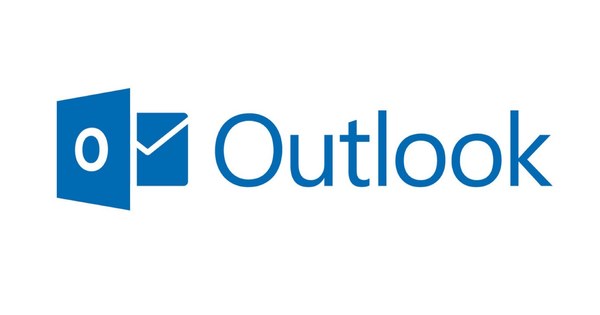At one time, many people worried about programs that connect to the Internet. You don't hear much about this these days, but the problem has only gotten worse. Virtually every program on your computer "calls home" and connects to a server in some way. GlassWire makes this clear and offers the possibility to put a stop to this.
Call home
There are two situations where a program needs to connect to the Internet itself: to update or for a license check. All other reasons can be called 'scary' to say the least, because you don't know what information is being exchanged. GlassWire looks a lot like a firewall, but is more like a monitor that can control your firewall. So by default, nothing is blocked and you don't get any difficult technical questions about whether an action is allowed or not. However, you can clearly see what is happening on your 'internet line' and which programs are connecting. You can then indicate whether you want to allow or block this.

GlassWire
Download and install GlassWire. In the tab graph you see a time lapse of all apps that connect to the internet. A label New indicates that this action is being observed for the first time. click on apps for a clear list view. Bee traffic see your bandwidth usage live per app. Track down the apps that consume the most bandwidth via Usage and look for example at the last 24 hours, week or month.

To block
If you want to block apps you need to firewall to be. You will get a list of all the apps that connect and have made it. Click the flame icon and GlassWire instructs Windows Firewall to stop allowing traffic. You can undo the adjustment in the same way. Note: some programs require an internet connection, otherwise the license will stop working (after a while) or critical updates will no longer be fetched.
To block programs with GlassWire, Windows Firewall must be active. Many complete security programs work with their own firewall. In this case GlassWire can't block you, but it still provides excellent monitoring and awareness of internet use in the background.